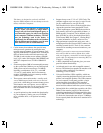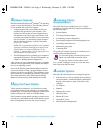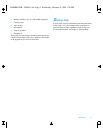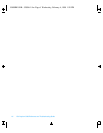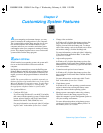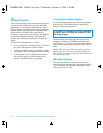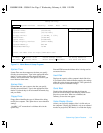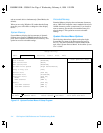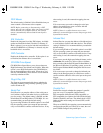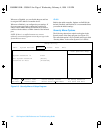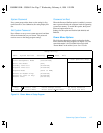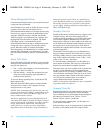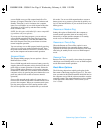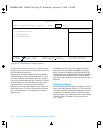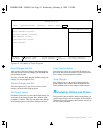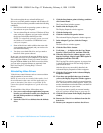Customizing System Features 2-5
PS/2 Mouse
The default setting is Enabled. Select Disabled when you
want to attach a serial mouse to the computer.
NOTE: Before connecting or disconnecting a PS/2
mouse, turn off your computer. After you connect a PS/2
mouse and turn your computer back on, the external
mouse is automatically detected and the touch pad is
disabled.
IDE Controller
Enables the integrated local-bus IDE adapter. Available
options are Both (the default), Disabled, or Primary. If
Both is selected, you can access both the hard-disk drive
and the CD-ROM drive. If Primary is selected, only the
hard-disk drive is accessible.
FDD Controller
Enables the diskette-drive controller. If this option is set
to Disabled, the diskette drive is unavailable.
CD-ROM Drive Speed
CD-ROM Drive Speed allows you to choose between
High Performance (the default) and Variable. When this
option is set to High Performance, the CD-ROM drive
runs at the maximum possible speed. When set to Vari-
able, the CD-ROM drive slows down to avoid vibration
caused by unbalanced CDs.
Plug & Play O/S
The Setup program automatically detects whether the
computer is running a Plug and Play operating system
such as Windows 95.
Serial Port
Serial Port lets you map the address of the serial port to
avoid address conflicts with other devices or disable the
port for security. The default setting is PnP OS, and the
default Base I/O and IRQ address is 3F8 IRQ4. It is rec-
ommended that you retain the default setting.
If you are using Windows 95 and this option is set to PnP
OS, the operating system can remap the port automati-
cally to avoid address conflicts with other devices. If any
other setting is used, this automatic mapping does not
occur.
If for some reason you need to change the serial port
address, be careful not to create a conflict with the
address of the infrared port.
NOTE: If there is a conflict between two or more
addresses, an asterisk appears next to the port type in the
System Devices menu.
Infrared Port
Infrared Port lets you map the address of the infrared port
to avoid address conflicts with other devices. The default
setting is Disabled. It is recommended that you retain the
default settings.
If you are using Windows 95 and this option is set to PnP
OS, the operating system can remap the port automati-
cally to avoid address conflicts with other devices. If any
other setting is used, this automatic mapping does not
occur.
If you want to use the high-speed infrared feature, see the
readme.doc file on the Fast Infrared Drivers diskette
that you made with the Dell Program Diskette Maker. In
the Microsoft Windows 95 operating system, access the
Dell Program Diskette Maker through the Dell Accesso-
ries folder.
If for some reason you need to change the infrared port
address in the Setup program, be careful not to create a
conflict with the addresses of the serial port or the paral-
lel port.
NOTE: If there is a conflict between two or more
addresses, an asterisk appears next to the port type in the
System Devices menu.
Parallel Port
Parallel Port controls whether the computer’s parallel
port acts as an AT-compatible (unidirectional),
PS/2-compatible (bidirectional), EPP-compatible, or
ECP-compatible port. Options are PnP OS (the default),
Disabled, Enabled, and Auto. The default mode is ECP.
Other possible mode settings are Normal, EPP,
and
Bi-
directional.
When set to PnP OS, the operating system automatically
configures the parallel port. When set to Auto, the com-
puter’s BIOS configures the parallel port.
55899BK1.BK : 55899c21.fm Page 5 Wednesday, February 4, 1998 1:20 PM