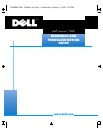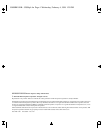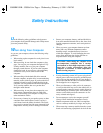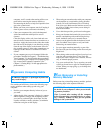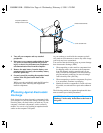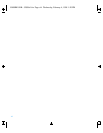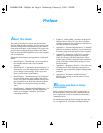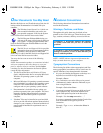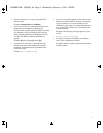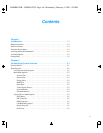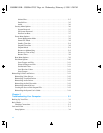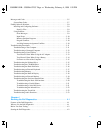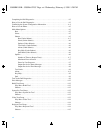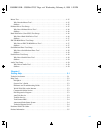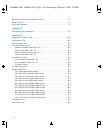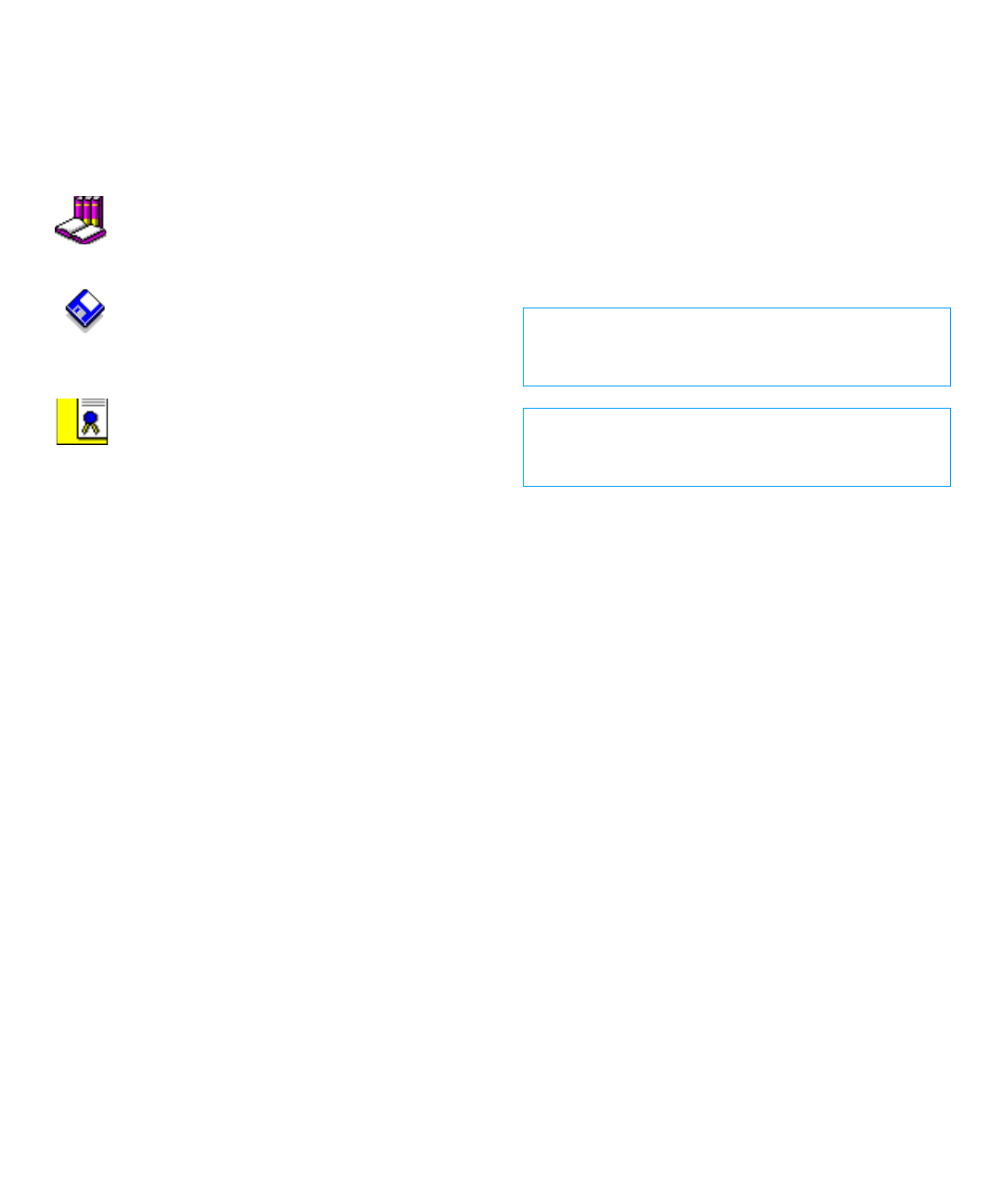
x
O
ther Documents You May Need
Besides this Reference and Troubleshooting Guide, the fol-
lowing online documentation is included with your
computer:
The Windows-based System User’s Guide con-
tains essential information you need to use
your portable computer. Look for the System
User’s Guide icon in the Dell Accessories folder.
The Dell Program Diskette Maker helps you
with one of the most critical parts of setting up
your system—creating program diskette sets.
Look for the Dell Program Diskette Maker icon in the
Dell Accessories folder.
The Dell Service and Support Policies provides
information about service and support policies,
guarantees, and warranties (in the United
States only). Look for the Dell Services and Support Pol-
icies icon in the Dell Accessories folder.
You may also have one or more of the following
documents.
NOTE: Documentation updates are sometimes included
with your computer to describe changes to your com-
puter or software. Always read these updates before
consulting any other documentation because the updates
contain the latest information.
•
The Dell-Installed Microsoft Windows 95 Setup
Guide, which describes how to set up the Microsoft
Windows 95 operating system on your Dell
computer.
•
Microsoft Windows 95 operating system documenta-
tion is included if you ordered your operating system
from Dell. This documentation describes how to
configure and use your operating system software.
•
Documentation is included with any options you
purchase separately from your computer. This docu-
mentation includes information that you need to
configure and install these options in your Dell
computer.
•
“Readme” files may be installed on your hard-disk
drive to provide last-minute updates about technical
changes to your computer or advanced technical ref-
erence material intended for experienced users or
technicians.
N
otational Conventions
The following subsections list notational conventions
used in this document.
Warnings, Cautions, and Notes
Throughout this guide, there may be blocks of text
printed in color or in italic type. These blocks are warn-
ings, cautions, and notes, and they are used as follows:
NOTE: A NOTE indicates important information that
helps you make better use of your computer.
Typographical Conventions
The following list defines (where appropriate) and illus-
trates typographical conventions used as visual cues for
specific elements of text throughout this document:
•
Keycaps, the labeling that appears on the keys on a
keyboard, are enclosed in angle brackets.
Example: <Enter>
•
Key combinations are series of keys to be pressed
simultaneously (unless otherwise indicated) to per-
form a single function.
Example: <Ctrl><Alt><Enter>
•
Commands presented in lowercase bold are for ref-
erence purposes only and are not intended to be
typed at that particular point in the discussion.
Example: “Use the setup command to . . . .”
In contrast, commands presented in the Courier New
font are intended to be typed as part of an
instruction.
Example: “Type
format
to format the diskette in
drive A.”
WARNING: A WARNING indicates the potential
for bodily harm and tells you how to avoid the
problem.
CAUTION: A CAUTION indicates either potential
damage to hardware or loss of data and tells you
how to avoid the problem.
55899BK1.BK : 55899pr1.fm Page x Wednesday, February 4, 1998 1:20 PM