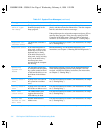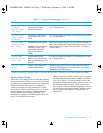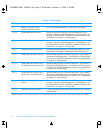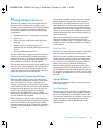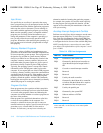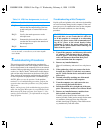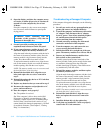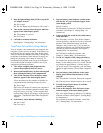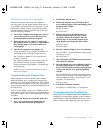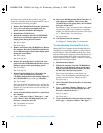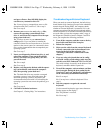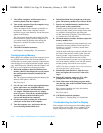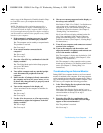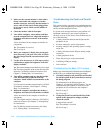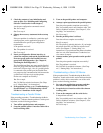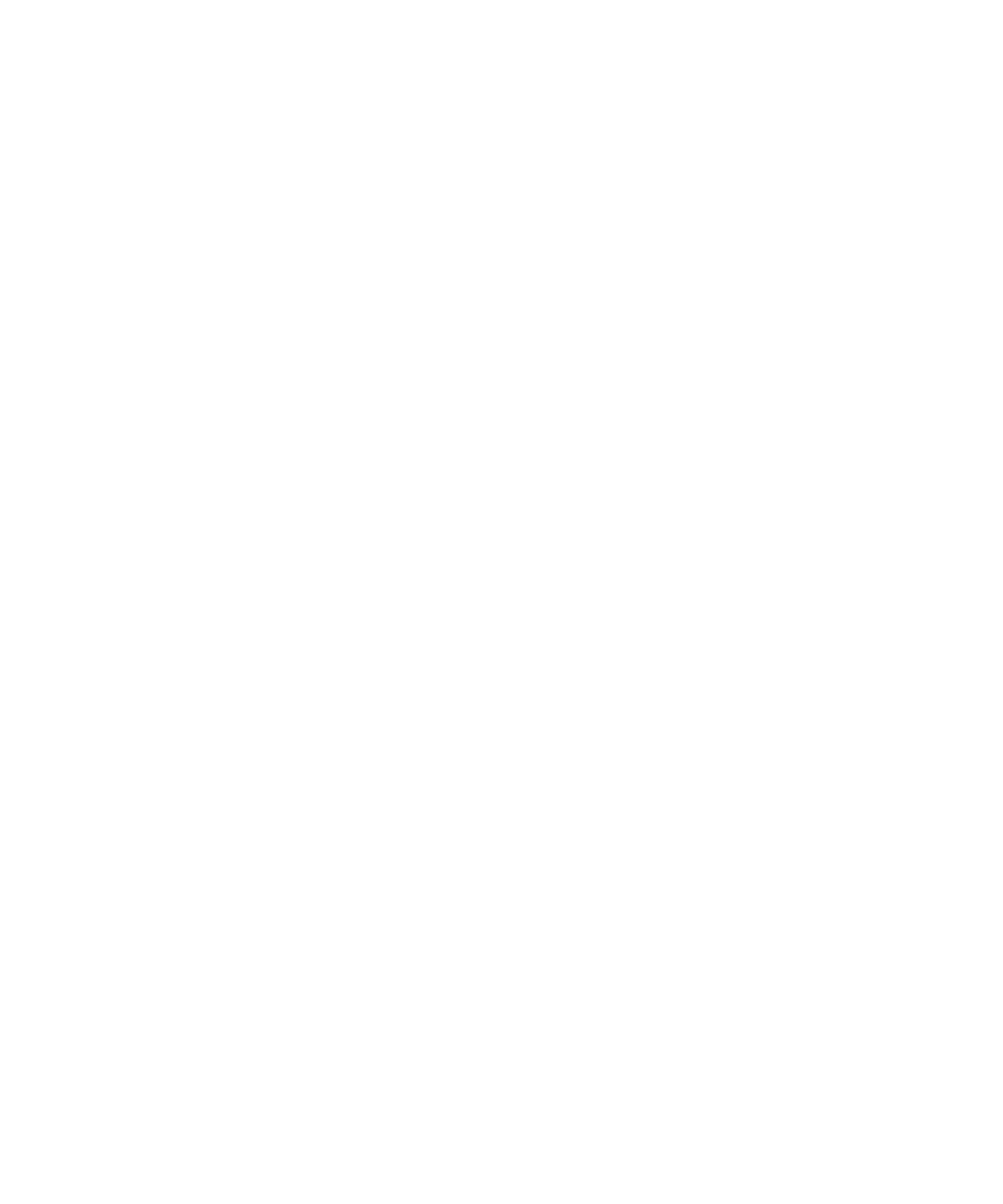
3-14 Dell Inspiron 3000 Reference and Troubleshooting Guide
3. Does the light-emitting diode (LED) on top of the
AC adapter turn on?
Yes. Go to step 4.
No. The AC adapter may be defective. Go to step 5.
4. Turn on the computer. Does the power indicator
appear in the status display panel?
Yes. The problem is resolved.
No. Go to step 5.
5. Call Dell for technical assistance.
See Chapter 5, “Getting Help,” for instructions.
Total Power Failure When Using a Battery
If an AC adapter is not connected to your computer, the
computer’s power source is its battery. If the battery sta-
tus indicator does not appear in the status display panel
when you turn on the computer, the battery’s charge may
be depleted. If the battery status indicator is empty, the
battery may be nearly out of charge or defective. To
troubleshoot this problem, make a copy of the Diagnos-
tics Checklist found in Chapter 5 and fill it out as you
complete the following procedure:
1. Turn off the computer and peripherals. Dis-
connect the peripherals from AC power.
2. Reseat each installed battery by first removing and
then replacing the battery in its compartment.
3. Turn on the computer. Does the battery status
indicator appear in the status display panel?
Allow one minute for the computer to initialize its
components before checking for signs of power.
Yes. Go to step 4.
No. Use the AC adapter to connect your computer to
AC power. If the computer operates normally when
using AC power, go to step 7. If the computer does
not boot when using the AC adapter, see the previous
subsection, “Total Power Failure When Using the AC
Adapter.”
4. Is the battery status indicator blinking?
Yes. Go to step 7.
No. Go to step 5.
5. Does the battery status indicator remain steady,
and does the AC power indicator appear in the
status display panel?
Yes. Go to step 6.
No. The battery is defective. Call Dell for technical
assistance. (See Chapter 5, “Getting Help,” for
instructions.)
6. Is there a single bar on the far left of the battery
status indicator?
Yes. The battery is too hot. Turn off the computer,
remove the battery, and then let it cool to room tem-
perature. Then reinstall the battery, reboot the
computer, and go back to step 3. (If you return to
step 6 the second time you perform this procedure,
call Dell for technical assistance. See Chapter 5,
“Getting Help,” for instructions.
No. Call Dell for technical assistance. (See
Chapter 5, “Getting Help,” for instructions.)
7. Use the AC adapter to fully charge the battery.
For instructions, see the topic titled “Charging the
Battery” in the online System User’s Guide. The bat-
tery charges in approximately 1.5 hours, using an
AC power source, if the computer is off; the battery
charges in approximately 2.5 hours if the computer is
on.
8. Does the battery status indicator in the status
display panel indicate that the battery is fully
charged?
Yes. The problem is resolved. Turn on the computer.
No. You may have a defective battery. Go to step 9.
9. If a fully charged spare battery is available,
install it in the computer.
10. Turn on the computer. Does the battery status
indicator appear in the status display panel?
Yes. Your original battery is defective. Call Dell for
technical assistance. (See Chapter 5, “Getting Help,”
for instructions.)
No. Call Dell for technical assistance. (See Chap-
ter 5, “Getting Help,” for instructions.)
55899BK1.BK : 55899c31.fm Page 14 Wednesday, February 4, 1998 1:20 PM