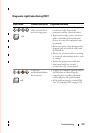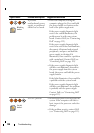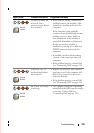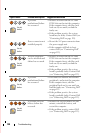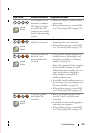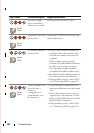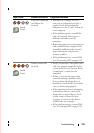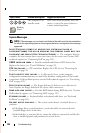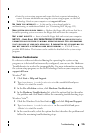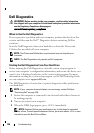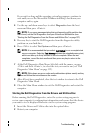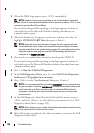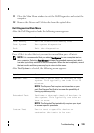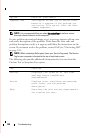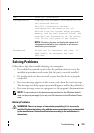Troubleshooting 135
• Enter the system setup program and ensure the boot sequence information is
correct. For more information on using the system setup program, see
the Dell
Technology Guide on your computer or at support.dell.com
.
NO TIMER TICK INTERRUPT — A chip on the system board might be
malfunctioning, or motherboard failure (see "Contacting Dell" on page 159).
N
ON-SYSTEM DISK OR DISK ERROR — Replace the floppy disk with one that has a
bootable operating system or remove the floppy disk and restart the computer.
N
OT A BOOT DISKETTE — Insert a bootable floppy disk and restart your computer.
NOTICE – H
ARD DRIVE SELF MONITORING SYSTEM HAS REPORTED THAT A
PARAMETER HAS EXCEEDED ITS NORMAL OPERATING RANGE. DELL RECOMMENDS
THAT YOU BACK UP YOUR DATA REGULARLY. A PARAMETER OUT OF RANGE MAY OR
MAY NOT INDICATE A POTENTIAL HARD DRIVE PROBLEM.—S.M.A.R.T error,
possible HDD failure. This feature can be enabled or disabled in the system setup
program.
Hardware Troubleshooter
If a device is either not detected during the operating the system setup
program, or is detected but incorrectly configured, you can use the Hardware
Troubleshooter to resolve the incompatibility.
For more information on using
the system setup program, see the
Dell Technology Guide
on your computer or at
support.dell.com
.
Windows
®
XP:
1
Click
Start
Help and Support
.
2
Ty pe
hardware troubleshooter
in the search field and press
<Enter> to start the search.
3
In the
Fix a Problem
section, click
Hardware Troubleshooter
.
4
In the
Hardware Troubleshooter
list, select the option that best describes
the problem and click
Next
to follow the remaining troubleshooting steps.
Windows Vista
®
:
1
Click the Windows Vista Start button
,
and click
Help and Support.
2
Ty pe
hardware troubleshooter
in the search field and press
<Enter> to start the search.
3
In the search results, select the option that best describes the problem and
follow the remaining troubleshooting steps.