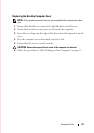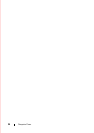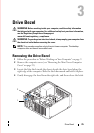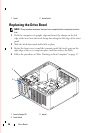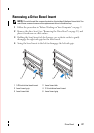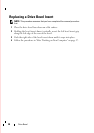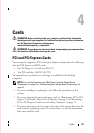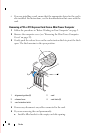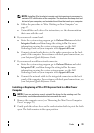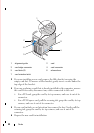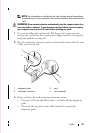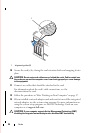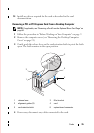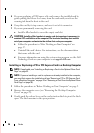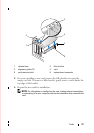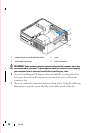Cards 31
NOTE: Installing filler brackets in empty card-slot openings is necessary to
maintain FCC certification of the computer. The brackets also keep dust and
dirt out of your computer, and maintain the airflow that cools your computer.
b
Follow the procedure in "After Working on Your Computer" on
page 17.
c
Uninstall the card’s driver. For instructions, see the documentation
that came with the card.
6
If you removed a sound card:
a
Enter the system setup program, go to
Onboard Devices
and select
Integrated Audio
, and then change the setting to
On
. For more
information on using the system setup program, see the
Dell
Technology Guide
on your computer or at
support.dell.com
.
b
Connect external audio devices to the audio connectors on the back
panel of the computer. For assistance with back panel connections, see
your
Setup and Quick Reference Guide
.
7
If you removed an add-in network connector:
a
Enter the system setup program, go to
Onboard Devices
and select
Integrated NIC
, and then change the setting to
On
. For more
information on using the system setup program, see the
Dell
Technology Guide
on your computer or at
support.dell.com
.
b
Connect the network cable to the integrated connector on the back
panel of the computer. For assistance with back panel connections, see
your
Setup and Quick Reference Guide
.
Installing or Replacing a PCI or PCI Express Card in a Mini Tower
Computer
NOTE: If you are replacing a card, uninstall the driver for the existing card. For
instructions, see the documentation that came with the card.
1
Remove the computer cover (see "Removing the Mini Tower Computer
Cover" on page 19).
2
Gently push the release lever on the card retention latch to pivot the latch
open. The latch remains in the open position.