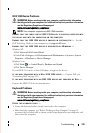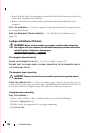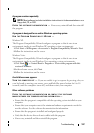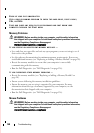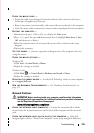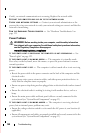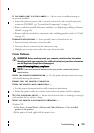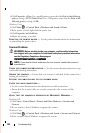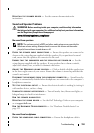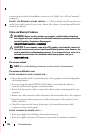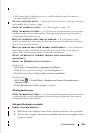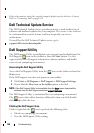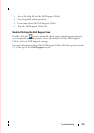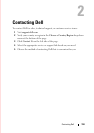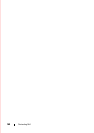154 Troubleshooting
securely inserted into the headphone connector (see "Inside View of Your Computer"
on page 11).
A
DJUST THE WINDOWS VOLUME CONTROL — Click or double-click the speaker icon
in the lower-right corner of your screen. Ensure the volume is turned up and that the
sound is not muted.
Video and Monitor Problems
WARNING: Before working inside your computer, read the safety information
that shipped with your computer. For additional safety best practices information,
see the Regulatory Compliance Homepage at
www.dell.com/regulatory_compliance.
CAUTION: If your computer came with a PCI graphics card installed, removal of
the card is not necessary when installing additional graphics cards; however, the
card is required for troubleshooting purposes. If you remove the card, store it in a
safe and secure location. For information about your graphics card, go to
support.dell.com.
The screen is blank
NOTE: For troubleshooting procedures, see the monitor’s documentation.
The screen is difficult to read
CHECK THE MONITOR CABLE CONNECTION —
• Ensure the monitor cable is connected to the correct graphics card (for dual graphics
card configurations).
• If you are using the optional
DVI-to-VGA
adapter, ensure that the adapter is
correctly attached to the graphics card and monitor.
• Ensure that the monitor cable is connected as shown on the setup diagram for your
computer.
• Remove any video extension cables and connect the monitor directly to the computer.
• Swap the computer and monitor power cables to determine if the monitor’s power
cable is defective.
• Check the connectors for bent or broken pins (it is normal for monitor cable
connectors to have missing pins).
CHECK THE MONITOR POWER LIGHT —
• If the power light is lit or blinking, the monitor has power.
• If the power light is off, press the button to ensure that the monitor is turned on.