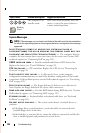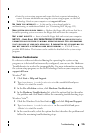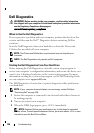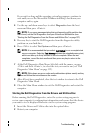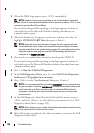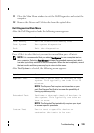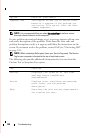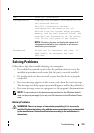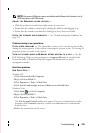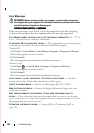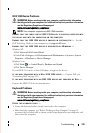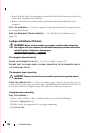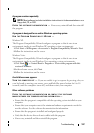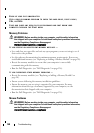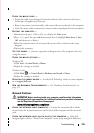142 Troubleshooting
WARNING: Before working inside your computer, read the safety information
that shipped with your computer. For additional safety best practices information,
see the Regulatory Compliance Homepage at
www.dell.com/regulatory_compliance.
R
EPLACE THE BATTERY — If you have to repeatedly reset time and date information
after turning on the computer, or if an incorrect time or date displays during start-up,
replace the battery (see
"Coin-Cell Battery
" on page 93). If the battery still does not
work properly, contact Dell (see "Contacting Dell" on page 159).
Drive Problems
WARNING: Before working inside your computer, read the safety information
that shipped with your computer. For additional safety best practices information,
see the Regulatory Compliance Homepage at
www.dell.com/regulatory_compliance.
E
NSURE MICROSOFT WINDOWS RECOGNIZES THE DRIVE —
Windows XP:
•Click
Start and click My Computer
.
Windows Vista:
•Click the Windows Vista Start button and click
Computer
.
If the drive is not listed, perform a full scan with your antivirus software to check for
and remove viruses. Viruses can sometimes prevent Windows from recognizing the
drive.
T
EST THE DRIVE —
• Insert another disc to eliminate the possibility that the original drive is defective.
• Insert a bootable floppy disc and restart the computer.
CLEAN THE DRIVE OR DISK — See the Dell Technology Guide on your computer or at
support.dell.com.
C
HECK THE CABLE CONNECTIONS
RUN THE HARDWARE TROUBLESHOOTER — See "Hardware Troubleshooter" on
page 135.
R
UN THE DELL DIAGNOSTICS — See "Dell Diagnostics" on page 136.
Optical drive problems
NOTE: High-speed optical drive vibration is normal and may cause noise, which
does not indicate a defect in the drive or the disc.