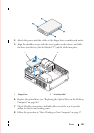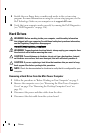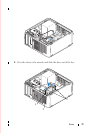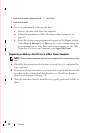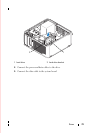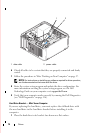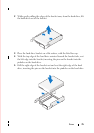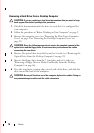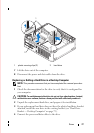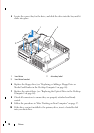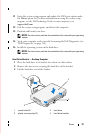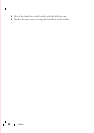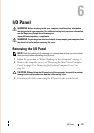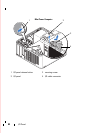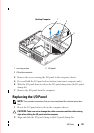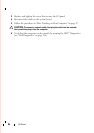Drives 77
7
Lift the drive out of the computer.
8
Disconnect the power and data cables from the drive.
Replacing or Adding a Hard Drive in a Desktop Computer
NOTE: This procedure assumes that you have completed the removal procedure
first.
1
Check the documentation for the drive to verify that it is configured for
your computer.
CAUTION: To avoid damage to the drive, do not set it on a hard surface. Instead,
set the drive on a surface, such as a foam pad, that will sufficiently cushion it.
2
Unpack the replacement hard drive, and prepare it for installation.
3
If your replacement hard drive does not have the plastic hard-drive bracket
attached, install the new drive in the existing bracket (see "Hard Drive
Bracket — Desktop Computer" on page 79) .
4
Connect the power and data cables to the drive.
1 plastic securing clips (2) 2 hard drive
1
2