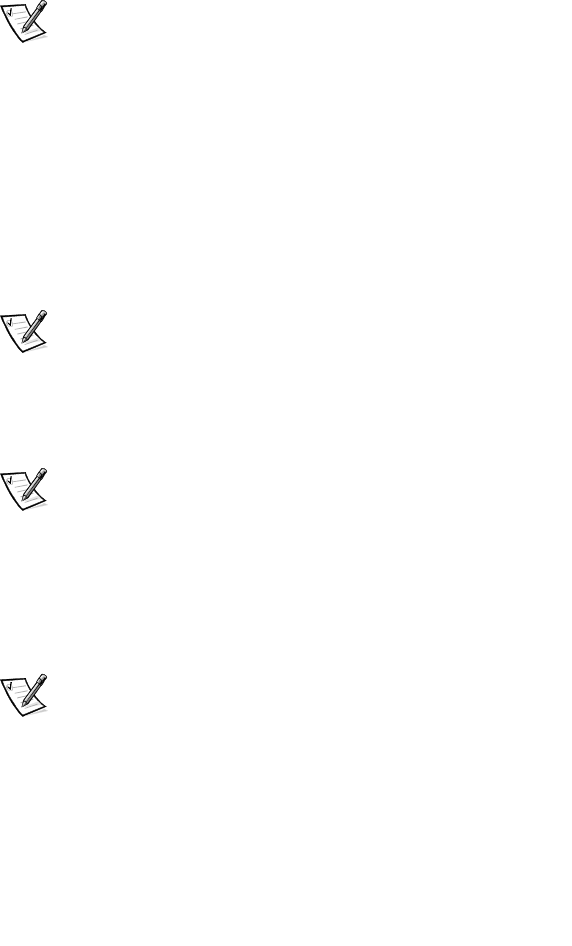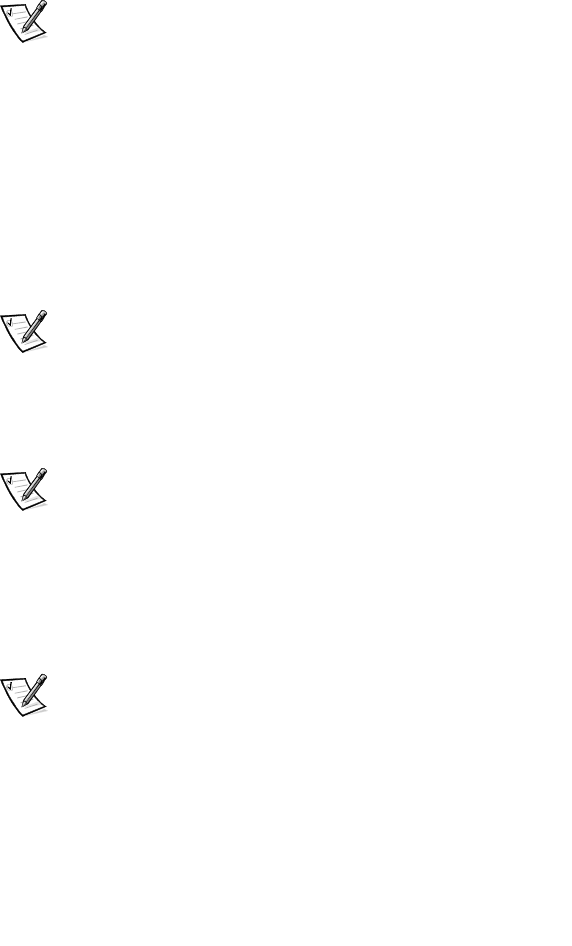
1-4 Dell Inspiron 7500 System Reference and Troubleshooting Guide
• Display close/suspend button — When you close the display, this button
activates standby mode. Do not press this button with your finger.
• Microphone — Allows you to record from a distance of 1 meter (m) (3.3 ft) in a
normal tone of voice.
• Power button — Under normal circumstances, you should use the power button
only to turn on the computer or to resume operation from save-to-disk suspend
mode. To shut down the computer, click the Start button in the Microsoft
®
Windows
®
operating system, and then click Shut Down.
NOTE: If your operating system is "locked up"—that is, it does not respond to
commands—press and hold down the power button for at least five seconds.
• Keyboard — The keyboard includes an embedded numeric keypad and two
special keys that support Windows 98 Second Edition.
• Touch pad and buttons — The PS/2-compatible touch pad gives the computer
full mouse functionality. Use the touch pad buttons in the same way that you
would use mouse buttons.
• Media bay — The standard configuration of your computer includes a CD-ROM
drive/diskette drive combination module. You can also use a DVD-ROM drive/
diskette drive combination module, a DVD-ROM drive/LS-120 drive combination
module, a second battery, or a third hard-disk drive in the media bay. You remove
and install all devices in the same way.
NOTE: Because the Microsoft Windows NT
®
operating system does not support
DVD technology, the DVD-ROM/diskette drive combination module and the
DVD-ROM drive/LS-120 drive combination module are available only on
computers running Windows 98 Second Edition.
• MegaBay — The computer is shipped with a partially charged battery in the
MegaBay.
NOTE: Dell recommends connecting an AC adapter to the computer and fully
charging the battery as soon as possible after unpacking the computer.
You can also use a Zip drive or a second hard-disk drive in the MegaBay.
• Display — The computer has an active-matrix XGA or SXGA color display.
• Speakers — You can enable or disable the integrated stereo speakers or external
speakers by pressing <Fn> <End>. You can increase speaker volume by pressing
<Fn><Page Up> and decrease speaker volume by pressing <Fn><Page Down>.
NOTES: Certain audio utilities installed on your computer also allow you to
control speaker volume.
If no sound comes from the speakers, press <Fn><End> and make sure the
volume control is not set to Mute by clicking the volume icon in the Microsoft
Windows desktop taskbar. Also check the volume control wheel to make sure
it is not turned down.
• Air intake — The air intake works with the fan as part of the computer's
automatic thermal management system. When operating conditions make it
necessary, a small internal fan turns on and helps draw air through the air intake.