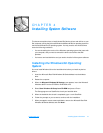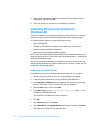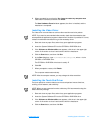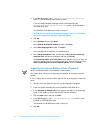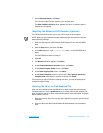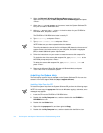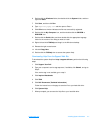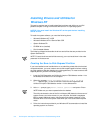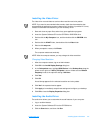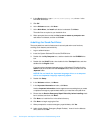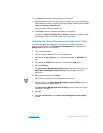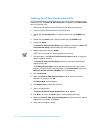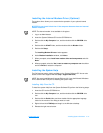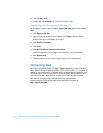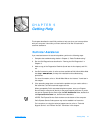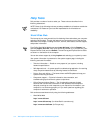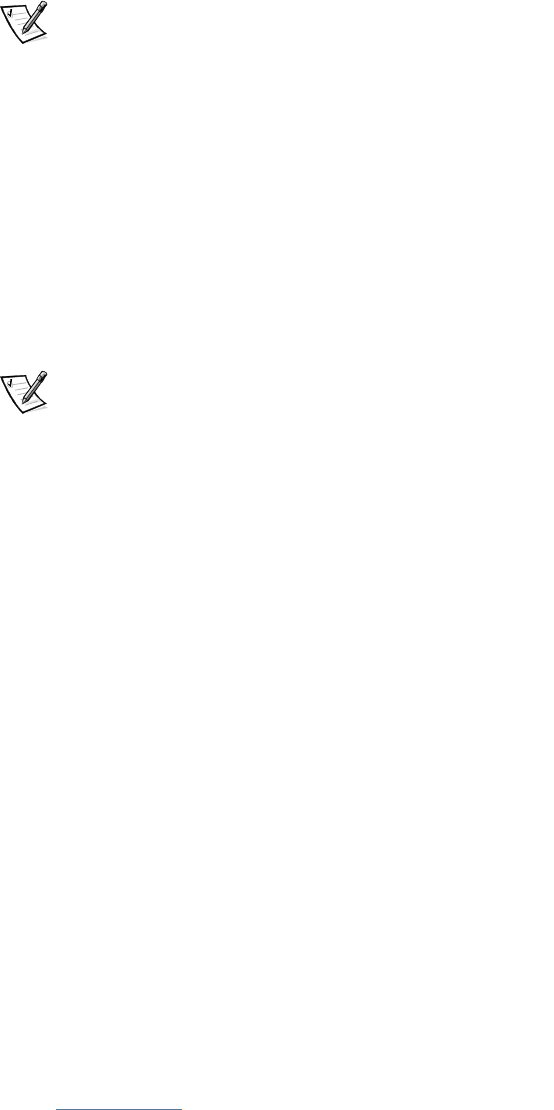
support.dell.com Installing System Software 4-9
Installing the Video Driver
The video driver controls features such as video resolution and color palette.
NOTE: If you need to use extended video modes, check the documentation that
accompanied the application program to determine if the driver is provided. If it is not,
contact the software manufacturer to get the necessary driver.
1. Save and close any open files, and exit any open application programs.
2. Insert the System Software CD into the CD-ROM or DVD-ROM drive.
3. Double-click the My Computer icon, and then double-click the CD-ROM drive
icon.
4. Double-click the WinNT folder, then double-click the Video folder.
5. Dobule-click setup.exe.
6. When prompted to restart, click Finish>.
The computer restarts automatically.
NOTE: After the computer restarts, you may change the video resolution.
Changing Video Resolution
1. After the computer restarts, log on as Administrator.
2. Click OK in the Invalid Display Settings dialog box.
3. In the Color palette area, highlight 65536 Colors. In the Desktop Area, drag the
pointer to the right until 1024 by 768 pixels is shown. Make sure the Refresh
Frequency is set to the optimum setting of 60 Hertz.
4. Click Test.
5. Click OK.
A test bitmap appears for the selected resolution and color palette.
6. Click Yes if the expected results appear.
7. Click Apply to immediately accept these settings and configure your desktop.
8. Click OK to close the Display Properties dialog box.
Installing the Audio Driver
The audio driver allows you to customize the sound features of your computer.
1. Log on as Administrator.
2. Insert the System Software CD into the CD-ROM drive.
3. Click the Start button, and then click Run.