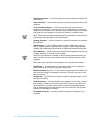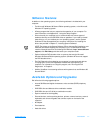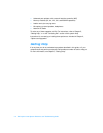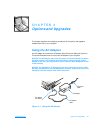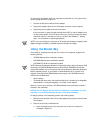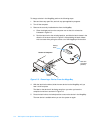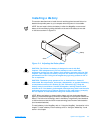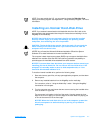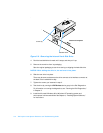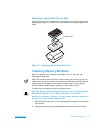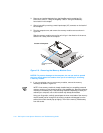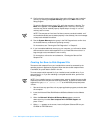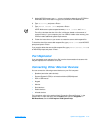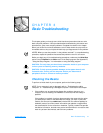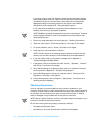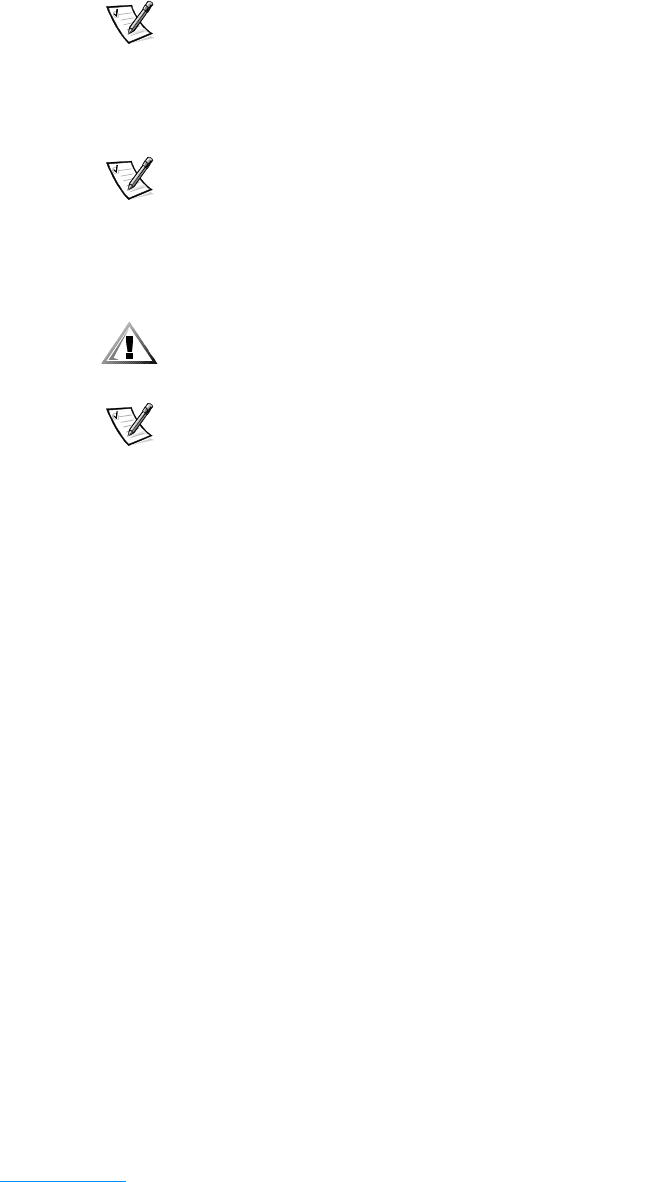
support.dell.com Options and Upgrades 2-7
NOTE: If you are outside the U.S., you may need to change the Television Type
setting in the Setup program. See Appendix B, “Using the Setup Program,” for more
information.
Installing an Internal Hard-Disk Drive
NOTE: If you ordered a second and/or third hard-disk drive from Dell, refer to the
documentation that accompanied the drive(s) for instructions on installing it in the
MegaBay or the media bay.
NOTICE: Hard-disk drives are extremely fragile and must be handled
carefully. Even a slight jar or bump can damage the spinning heads
and plates, thus rendering the drive inoperable.
CAUTION: The hard-disk drive may be hot to the touch. Do not touch the
metal housing of the hard-disk drive if you remove the drive from the
computer when the drive is hot.
NOTES: You will need the Microsoft Windows Installation CD and the System
Software CD to install software on the new hard-disk drive.
The computer’s basic input/output system (BIOS) may not support hard-disk drives
obtained from vendors other than Dell. Dell does not guarantee compatibility or
provide support for hard-disk drives obtained from other sources.
NOTICE: To prevent data loss, shut down your computer before removing or
installing your hard-disk drive. Do not remove the hard-disk drive if the
computer is in standby mode or save-to-disk suspend mode, or if the
hard-disk drive access indicator is lit.
To install an internal hard-disk drive, perform the following steps:
1. Save and close any open files, exit any open application programs, and shut down
the computer.
2. Remove any installed batteries from the MegaBay and/or media bay.
For instructions, refer to “Using the Media Bay” and/or “Using the MegaBay”
found earlier in this chapter.
3. Turn the computer over, and loosen the two screws securing the hard-disk drive
cover as shown in Figure 2-6.
The screws are held captive in the lip of the carrier. A spring causes the front
edge of the cover to pop up. If the front edge of the cover does not pop up, pull
on one of the screws to lift the front edge.
NOTICE: When the hard-disk drive is not in the computer, protect the
drive from exposure to static electricity by storing it in protective
packaging.