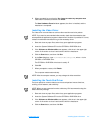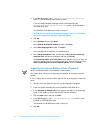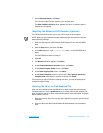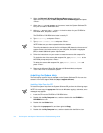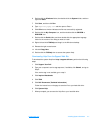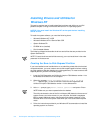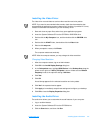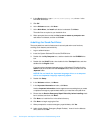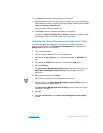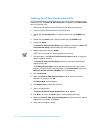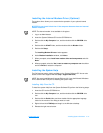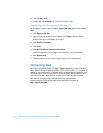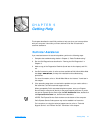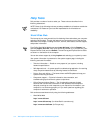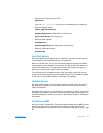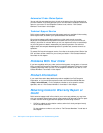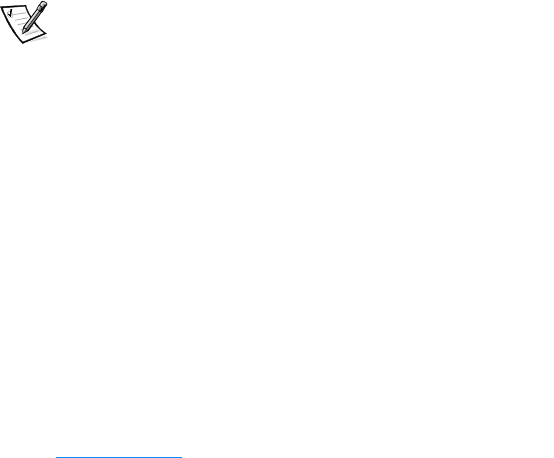
support.dell.com Installing System Software 4-11
13. Click OK at the dialog box regarding sensitive information.
14. After the appropriate files are copied onto the hard-disk drive and the emergency
repair diskette is created, remove the Emergency Repair Diskette and select Yes,
I want to restart my computer now.
Do not remove the System Software CD.
15. Click Finish to exit the installation and restart your computer.
To prevent the Show this Dialog Box at Startup window from appearing when
the computer restarts, remove the check from the check box.
Installing the Power Management Configuration Utility
The power management configuration utility allows you to adjust the way the
computer uses the battery. The Softex Power Management icon appears in the
Control Panel after you install the utility.
1. Log on as Administrator.
2. Insert the System Software CD into the CD-ROM drive.
3. Double-click the My Computer icon, and then double-click the CD-ROM drive
icon.
4. Double-click the WinNT folder, and then double-click the APM folder.
5. Double-click Setup.
The Softex Power Management Control Setup screen appears, and then the
Softex Power Management Control Setup window displays the license
agreement.
6. Read the agreement and click Accept.
NOTE: You must accept the license agreement to continue.
7. Click the button in the Softex Power Management Control Setup window to
accept the default installation directory.
The Softex Power Management Control Setup window notifies you that the
installation is complete.
8. Click OK.
9. Click Don’t Restart Now in the Softex Power Management Control Setup
window.