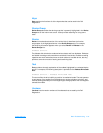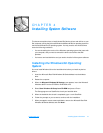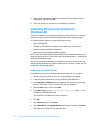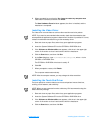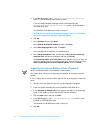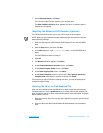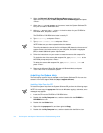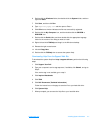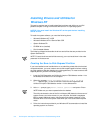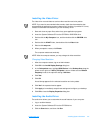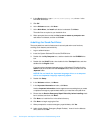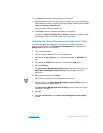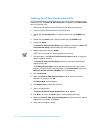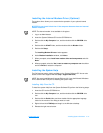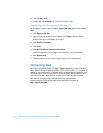support.dell.com Installing System Software 4-7
6. Double-click the Windows folder, then double-click the System folder, and then
right-click Paste.
7. Click Start, and then click Run.
8. Type
regsvr32 popup.ocx and then press <Enter>.
9. Click OK when a window indicates the file was successfully registered.
10. Double-click the My Computer icon, and then double-click the CD-ROM or
DVD-ROM icon.
11. Double-click the Guide folder, and then double-click the appropriate language
folder for the version of the Help you want to install.
12. Right-click and hold 7500help and drag it to the Windows desktop.
13. Release the right mouse button.
14. Left-click Copy Here.
15. Double-click the 7500help icon to access the system Help.
Downloading Help From the Support Web Site
To download the system Help from http://support.dell.com, perform the following
steps:
1. Click Support Your Dell.
2. Type your computer’s service tag sequence, if available, click Submit, and go to
step 5.
If the service tag is not available, go to step 3.
3. Click Inspiron Notebooks.
4. Click 7500.
5. Click Dell Documents (Technical Information).
Follow the instructions on the page to save the file to your hard-disk drive.
6. Click System Help.
7. When prompted, you can save the Help file to your hard-disk drive.