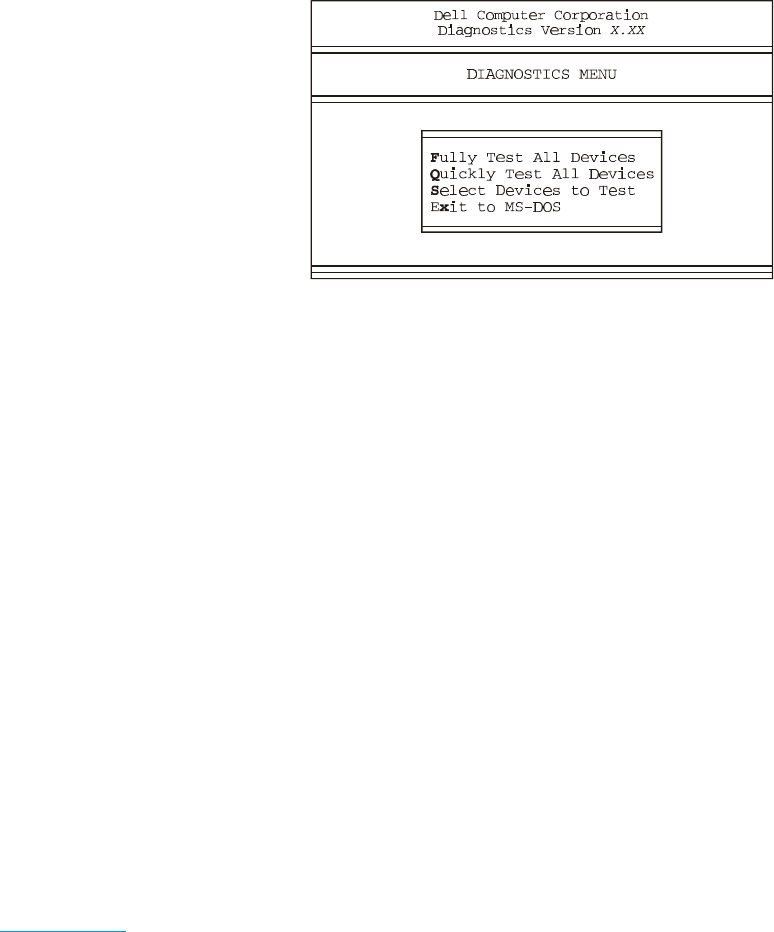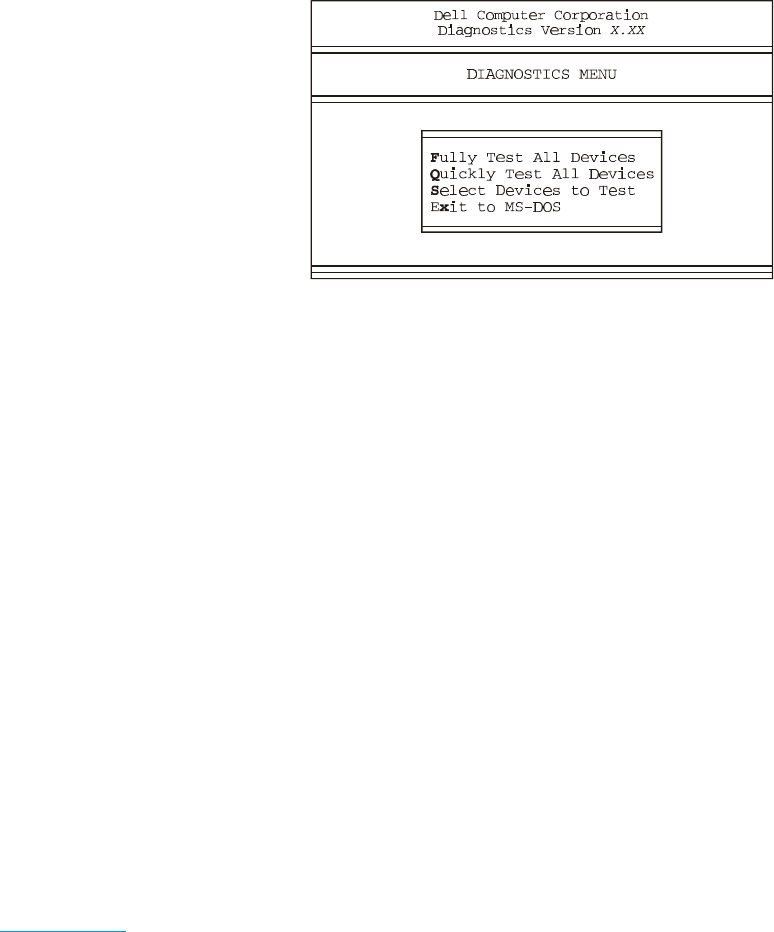
support.dell.com Basic Troubleshooting 3-31
For a quick check of your system, select Quickly Test All Devices. This option runs
only the subtests that do not require user interaction and that do not take a long time
to run. Dell recommends that you choose this option first to increase the odds of
tracing the source of the problem quickly. For a thorough check of your system,
select Fully Test All Devices. To check a particular area of your system, select
Select Devices to Test.
To select an option from this menu, press the arrow keys to highlight the option and
press <Enter>, or press the key that corresponds to the highlighted letter in the
option you choose.
Figure 3-1. Diagnostics Menu
Dell Diagnostics Main Screen
When you select Select Devices to Test from the DIAGNOSTICS MENU, the
main screen of the diagnostics appears (see Figure 3-2). The main screen lists the
diagnostic test device groups, lists the devices of the selected device group, and
allows you to select options from a menu. From this screen, you can enter two other
types of screens.
Information on the main screen of the diagnostics is presented in the following areas:
• Two lines at the top of the screen identify the version number of the Dell
Diagnostics.
• On the left side of the screen, the Device Groups area lists the diagnostic device
groups in the order they will run if you select All from the Run Tests menu. Press
the up- or down-arrow key to highlight a device group.
• On the right side of the screen, the Devices for Highlighted Group area lists the
devices to be tested for the selected device group.
• Two lines at the bottom of the screen are the menu area. The first line lists the
menu options you can select; press the left- or right-arrow key to highlight a
menu option. The second line gives information about the option currently
highlighted.