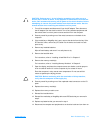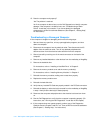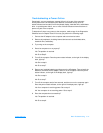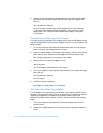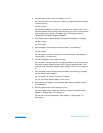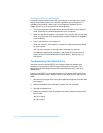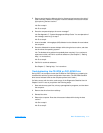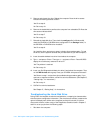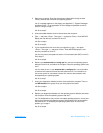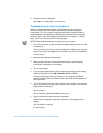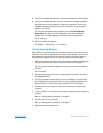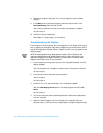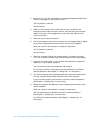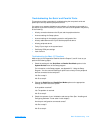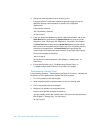support.dell.com Basic Troubleshooting 3-19
2. Reboot the computer. Does the drive access indicator blink during the boot
routine, and does the drive boot the operating system?
Yes. If a message appears on the display, see Appendix C, “System Messages
and Beep Codes,” for an explanation of the message and possible corrective
actions. Then go to step 7.
No. Go to step 3.
3. Insert a bootable diskette into drive A and reboot the computer.
4. Type
c: and press <Enter>. Then type dir and press <Enter>. Does MS-DOS
display the root directory contents for drive C?
Yes. Go to step 6.
No. Go to step 5.
5. If your hard-disk drive has more than one logical drive, type
d: and press
<Enter>. Then type
dir and press <Enter>. Does MS-DOS display the root
directory contents for drive D?
Yes. You may have a corrupted boot sector or file allocation table (FAT) on drive C.
Go to step 9.
No. Go to step 8.
6. Rename your autoexec.bat and config.sys files, remove the operating system
diskette from drive A, and reboot the computer. Does the operating system load
now?
Yes. You have an error in your autoexec.bat or config.sys file. Use a text editor
to examine the contents of these files and locate the error. For information on
the correct syntax for commands in these files, see the documentation that
accompanied your operating system.
No. Go to step 7.
7. Insert your diagnostics diskette into drive A and reboot the computer. Then run
the IDE Devices device group. Does your drive pass all the tests?
Yes. Go to step 8.
No. Go to step 9.
8. Replace your diagnostics diskette with the operating system diskette, and reboot
the computer. Does the operating system load now?
Yes. The hard-disk drive may contain a corrupted operating system or it may have
bad sectors. Reinstall the operating system as described in the documentation
that came with it. If reinstalling the operating system does not correct the
problem, go to step 9.
No. Go to step 9.