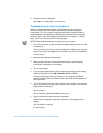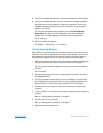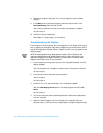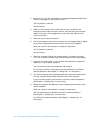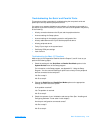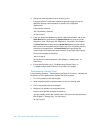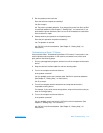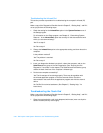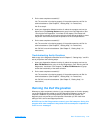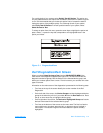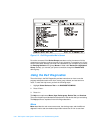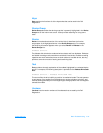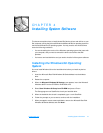3-28 Dell Inspiron 7500 System Reference and Troubleshooting Guide
Troubleshooting the Infrared Port
This section provides a procedure for troubleshooting the computer’s infrared (IR)
port.
Make a copy of the Diagnostics Checklist found in Chapter 5, “Getting Help,” and fill it
out as you perform the following steps:
1. Check the setting for the Infrared Port option in the System Devices menu of
the Setup program.
For information on the Setup program, see Chapter 2, “Customizing System
Features.” Is the Infrared Port option set correctly for the external device with
which you are communicating?
Yes. Go to step 3.
No. Go to step 2.
2. Change the Infrared Port option to the appropriate setting, and then reboot the
computer.
Is the problem resolved?
Yes. The problem is resolved.
No. Go to step 3.
3. Insert your diagnostics diskette into drive A, reboot the computer, and run the
Serial Ports device group in the Dell Diagnostics. (See “Running the Dell
Diagnostics” found later in this chapter.) The Serial/Infrared Ports device group
checks the basic functions of the computer’s infrared logic.
4. Do the tests complete successfully?
Yes. The infrared port is functioning properly. There may be a problem with
the infrared application program or with the external device. Check the
documentation that came with the application program and with the external
device.
No. Call Dell for technical assistance. (See Chapter 5, “Getting Help,” for
instructions.)
Troubleshooting the Touch Pad
Make a copy of the Diagnostics Checklist found in Chapter 5, “Getting Help,” and fill it
out as you perform the following steps:
1. Clean the touch pad with a soft cloth dampened with water (never use liquid or
aerosol cleaners) and dry it thoroughly.