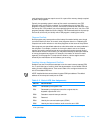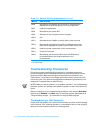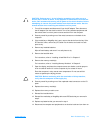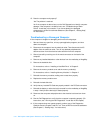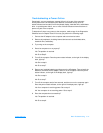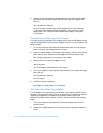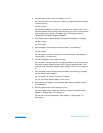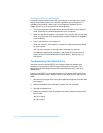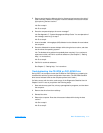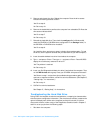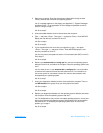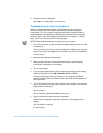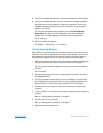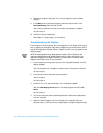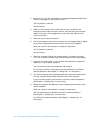support.dell.com Basic Troubleshooting 3-17
5. Remove and reinsert the diskette drive (or disconnect and reconnect the drive if
used externally). Reboot the computer. Does the diskette-drive access indicator
light up during the boot routine?
Yes. Go to step 6.
No. Go to step 9.
6. Does the computer display a drive error message?
Yes. See Appendix C, “System Messages and Beep Codes” for an explanation of
the message, and then go to step 7.
No. Go to step 9.
7. Insert a bootable 1.44-megabyte (MB) diskette into the diskette drive and reboot
the computer.
8. Does the diskette-drive access indicator blink during the boot routine, and does
the drive boot the operating system?
Yes. The diskette drive problem has probably been resolved. If you continue to
experience trouble, call Dell for technical assistance. (See Chapter 5, “Getting
Help,” for instructions.)
No. Go to step 9.
9. Call Dell for technical assistance.
See Chapter 5, “Getting Help,” for instructions.
Troubleshooting the CD-ROM or DVD-ROM Drive
During POST, the computer checks the CD-ROM or DVD-ROM drive, comparing its
characteristics with the system configuration information. (The CD-ROM/hard-disk
drive access indicator blinks as the computer performs this check.)
If a failure occurs with the drive, make a copy of the Diagnostics Checklist found in
Chapter 5 and fill it out as you perform the following steps:
1. Save and close any open files, exit any open application programs, and shut down
the computer.
2. Remove the drive from the media bay.
3. Reinstall the drive.
4. Reboot the computer. Does the drive access indicator blink during the boot
routine?
Yes. Go to step 6.
No. Go to step 5.