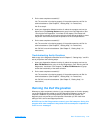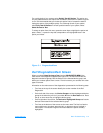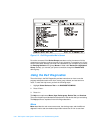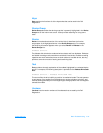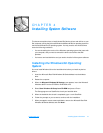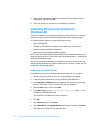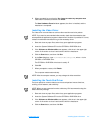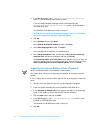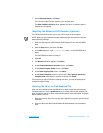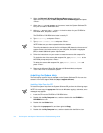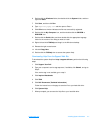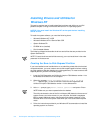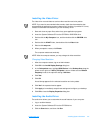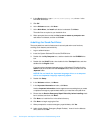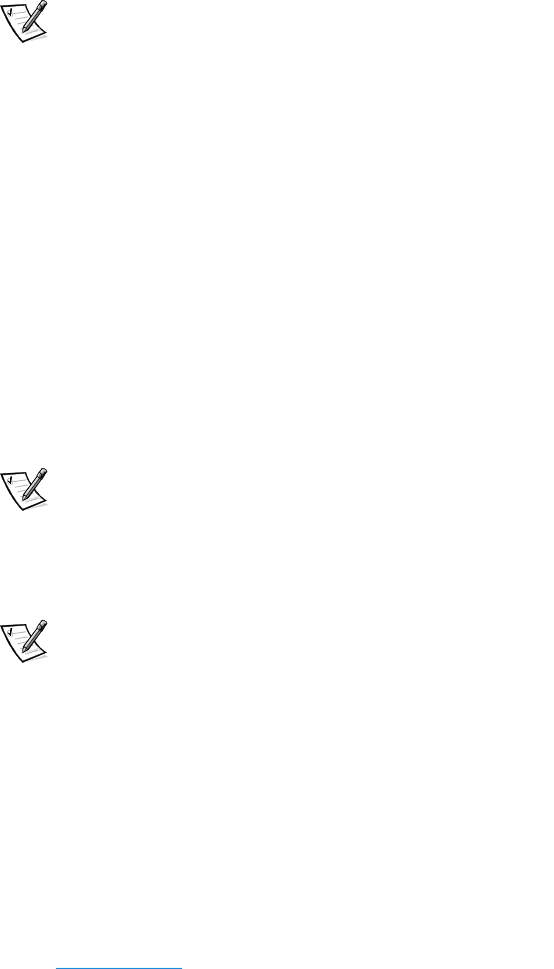
support.dell.com Installing System Software 4-3
9. When prompted, be sure that the Yes, I want to restart my computer now
radio button is selected, and then click Finish.
The New Hardware Found window appears, the driver is installed, and the
installation is completed.
Installing the Video Driver
The video driver controls features such as video resolution and color palette.
NOTE: If you need to use extended video modes, check the documentation that
accompanied the application program to determine if the driver is provided. If it is not,
contact the software manufacturer to get the necessary driver.
1. Save and close any open files, and exit any open application programs.
2. Insert the System Software CD into the CD-ROM or DVD-ROM drive.
3. If the Welcome to Windows 98 screen appears, click the x in the upper-right
corner of the screen to close it and continue with the installation.
4. Click the Start button, and then click Run.
5. In the Run dialog box, type
x:\win98\video\setup.exe, where x is the
CD-ROM or DVD-ROM drive.
The CD-ROM or DVD-ROM drive letter is usually D.
6. Click OK.
7. When prompted to restart, click Finish>.
The computer restarts automatically.
NOTE: After the computer restarts, you may change the video resolution.
Installing the Touch Pad Driver
The touch pad driver controls features such as touch pad and mouse functions,
scrolling, touch features, and sensitivity.
NOTE: When you are promoted to select a directory, Dell recommends using the
default directory settings.
1. Save and close any open files, and exit any open application programs.
2. Insert the System Software CD into the CD-ROM or DVD-ROM drive.
3. If the Welcome to Windows 98 screen appears, click the x in the upper-right
corner of the screen to close it and continue with the installation.
4. Click the Start button, and then click Run.