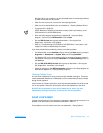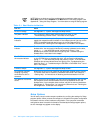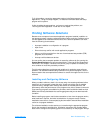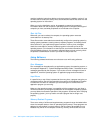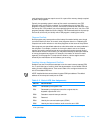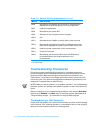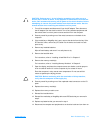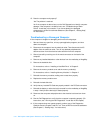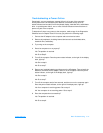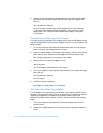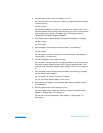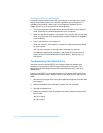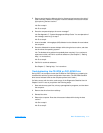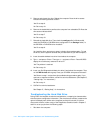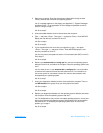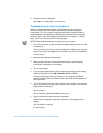support.dell.com Basic Troubleshooting 3-13
Troubleshooting a Power Failure
Occasionally, you may experience a power failure in all or part of the computer.
A total power failure is indicated by the absence of electrical activity (such as
status indicators and sounds) from the keyboard, display, hard-disk drive, and diskette
drive. In a partial power failure, one or more of these indicators shows that there is
power to a part of the computer.
To determine if there is any power to the computer, make a copy of the Diagnostics
Checklist found in Chapter 5 and fill it out as you perform the following steps:
1. Connect the AC adapter to the computer and to an electrical outlet.
2. Remove all peripherals, including internal devices such as the diskette drive,
hard-disk drive, and battery.
3. Try turning on the computer.
4. Does the computer turn on properly?
Yes. The problem is resolved.
No. Go to Step 5.
5. Turn off the computer. Does the power status indicator, to the right of the display
latch, light up?
Yes. Go to step 6.
No. Go to step 7.
6. Remove any installed batteries and disconnect the AC adapter. Then reinstall the
batteries, reconnect the AC adapter, and turn on the computer. Does the power
status indicator, to the right of the display latch, light up?
Yes. Go to step 8.
No. Go to step 7.
7. Turn off the computer, wait a few seconds, and then turn on the computer again.
Does the power status indicator, to the right of the display latch, light up?
Yes. Your computer is receiving power. Go to step 8.
No. Your computer is not receiving power. Go to step 9.
8. Does the computer boot successfully?
Yes. The problem is resolved.
No. Go to step 9.