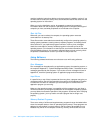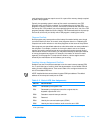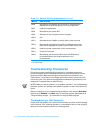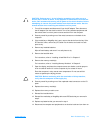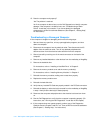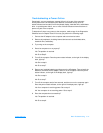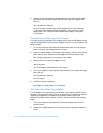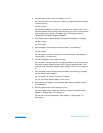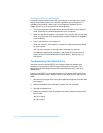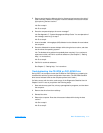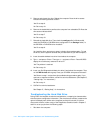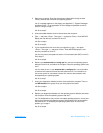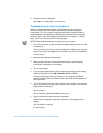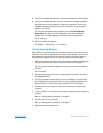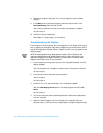3-16 Dell Inspiron 7500 System Reference and Troubleshooting Guide
No Power to a Part of the Computer
If the power status indicator shows that your computer is receiving power, but the
display remains blank, part of your computer is probably not receiving power. To
troubleshoot this problem, make a copy of the Diagnostics Checklist found in
Chapter 5 and fill it out as you perform the following steps:
1. Turn off the computer and peripherals and disconnect them from the electrical
outlet. Disconnect any attached peripherals from the computer.
2. Make sure that the AC adapter is connected to the computer and to an electrical
outlet, or confirm that a fully charged battery is properly seated in the MegaBay
or the media bay.
3. Turn on the computer. Is the display on?
Allow one minute for the computer to initialize its components before checking
for signs of power.
Yes. The entire computer is receiving power; the problem is resolved.
No. Adjust the brightness of the display. If the display still does not show an
image, call Dell for technical assistance. (See Chapter 5, “Getting Help,” for
instructions.)
Troubleshooting the Diskette Drive
During the power-on self-test (POST), the computer checks the diskette drive,
comparing its characteristics with the system configuration information. (The
diskette-drive access indicator blinks as the computer performs this check on a
diskette drive.)
If the drive fails POST or if the access indicators do not appear, make a copy of the
Diagnostics Checklist found in Chapter 5 and fill it out as you perform the following
steps:
1. Save and close any open files, exit any open application programs, and shut down
the computer.
2. Remove the diskette drive combination module from the media bay.
3. Reinstall the diskette drive.
4. Reboot the computer. Does the diskette-drive access indicator blink during the
boot routine?
Yes. Go to step 6.
No. Go to step 5.