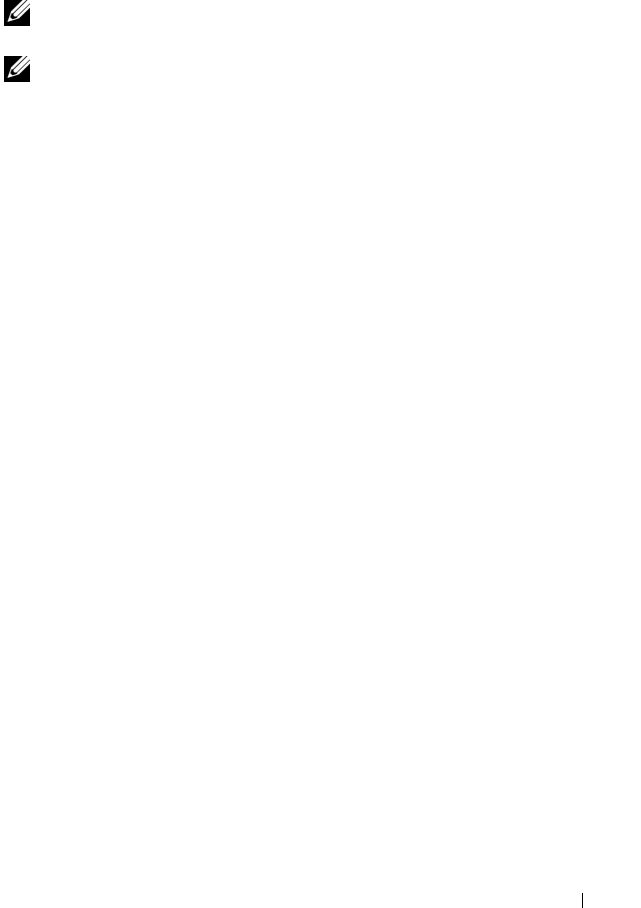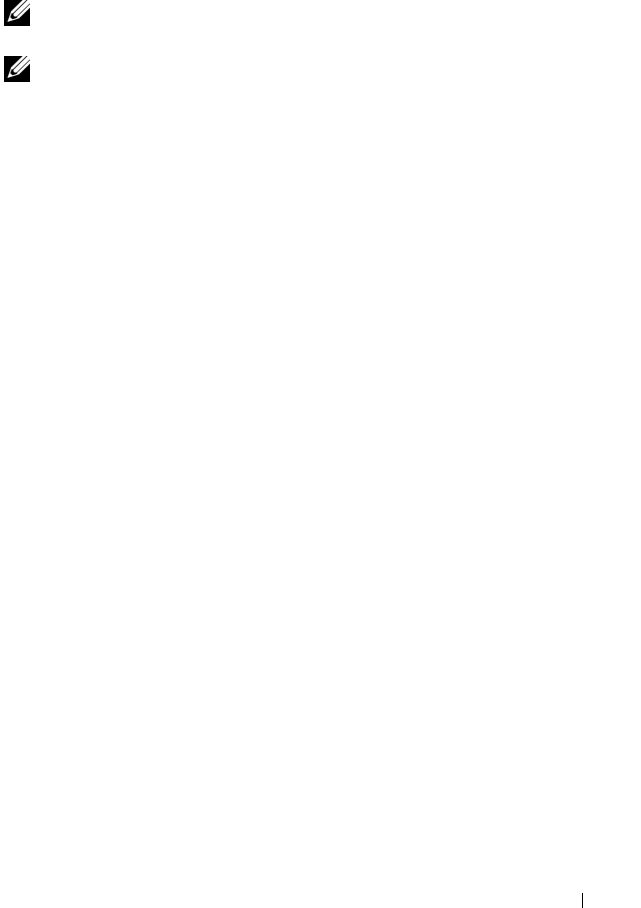
Disk Groups and Virtual Disks 55
performed in the department: Accounts Receivable (AR), Accounts Payable
(AP), internal billing, and so forth. In this scenario, the AR and AP virtual
disks probably need more capacity than the internal billing virtual disk.
NOTE: In Linux, the host must be rebooted after deleting virtual disks to reset the
/dev entries.
NOTE: Before you can use a virtual disk, you must register the disk with the host
systems. This process is described in “Host-to-Virtual Disk Mapping” on page 60.
Automatic Configuration
If you want to set up virtual disks quickly, click the Configure tab and then
click Automatic Configuration. With this option, you do not need to
configure individual options for each virtual disk. When you use automatic
configuration:
• All available unconfigured capacity on the array is used.
• All disk groups have the same RAID level.
• All virtual disks have equal capacity.
• The number of virtual disks created is based on the selected RAID level
and available unconfigured capacity.
•For
a RAID level 1 or 5 disk group
, hot spare drives are selected
automatically based on the number of drives and types of drives available
in the storage array.
Manual Configuration
To create individual virtual disks or disk groups, click the Configure tab and
then click Create Virtual Disks. You create one disk group and virtual disk at
a time, but have control over the RAID level and capacity for each virtual disk
and disk group. Use this method if you have unique capacity requirements for
a disk group or virtual disk.
Creating a Disk Group and Virtual Disk From Unconfigured Capacity
Use the following procedure to manually create a disk group:
1
Click the
Configure
tab, then click
Create Virtual Disks
.
2
Select
Unconfigured capacity
on the
Create Virtual Disks – Select
Capacity Type
page, then click
Next
.