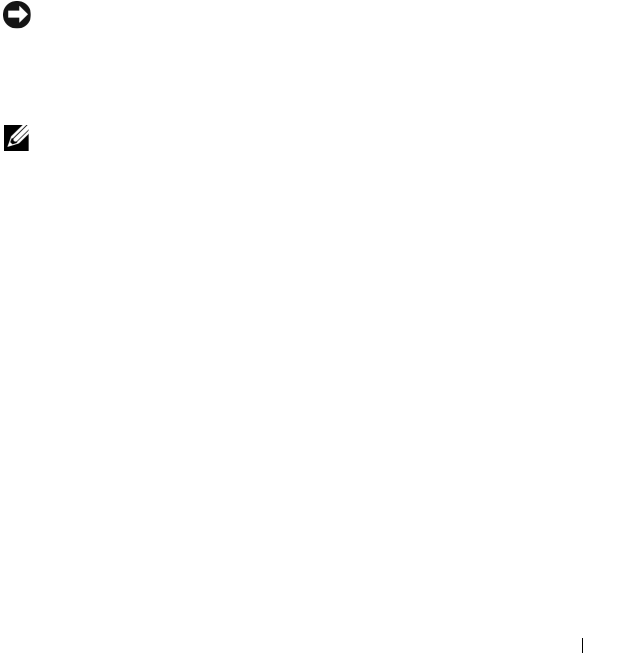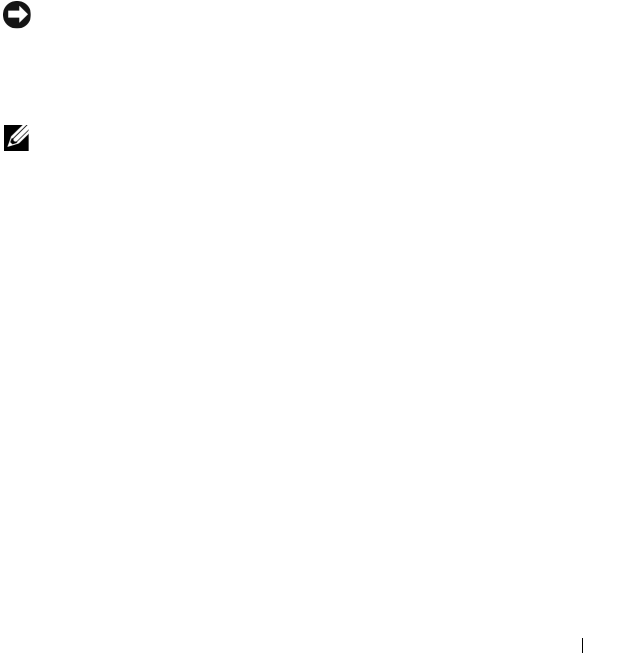
Snapshot Virtual Disks 81
To disable a snapshot virtual disk:
1
Click the
Modify
tab, then click
Modify snapshot virtual disks
.
2
Click
Disable Snapshot Virtual Disks
.
3
Highlight the snapshot virtual disk to be disabled and click
Disable
beneath the list.
4
In the
Confirm Disable Snapshot Virtual Disk
dialog box, type
yes
and
then click
OK
.
The snapshot virtual disk is disabled. The associated snapshot repository virtual
disk does not change status, but copy-on-write activity to the disabled
snapshot virtual disk stops until the snapshot virtual disk is re-created.
Preparing Host Servers to Re-create a Snapshot Virtual Disk
NOTICE: Before you create a new point-in-time image of a source virtual disk, stop
any data access (I/O) activity or suspend data transfer to the source virtual disk and
snapshot virtual disk to ensure that you capture an accurate point-in-time image of
the source virtual disk. Close all applications, including Windows Internet Explorer,
to make sure all I/O activity has stopped.
NOTE: Removing the drive letter of the associated virtual disk in Windows or
unmounting the virtual drive in Linux will help to guarantee a stable copy of the
drive for the Snapshot.
Before re-creating a snapshot virtual disk, both the host server and the
associated virtual disk you are re-creating have to be in the proper state.
Perform the following steps to prepare your host server and virtual disk:
1
Stop all I/O activity to the source and snapshot virtual disk (if mounted).
2
Using your Windows system, flush the cache to both the source and the
snapshot virtual disk (if mounted). At the host prompt, type
SMrepassist -f <
filename-identifier
>
and press <Enter>. See "SMrepassist Utility" on page 102 for more
information.
3
Click the
Summary
tab, then click
Disk Groups & Virtual Disks
to ensure
that the snapshot virtual disk is in Optimal or Disabled status.