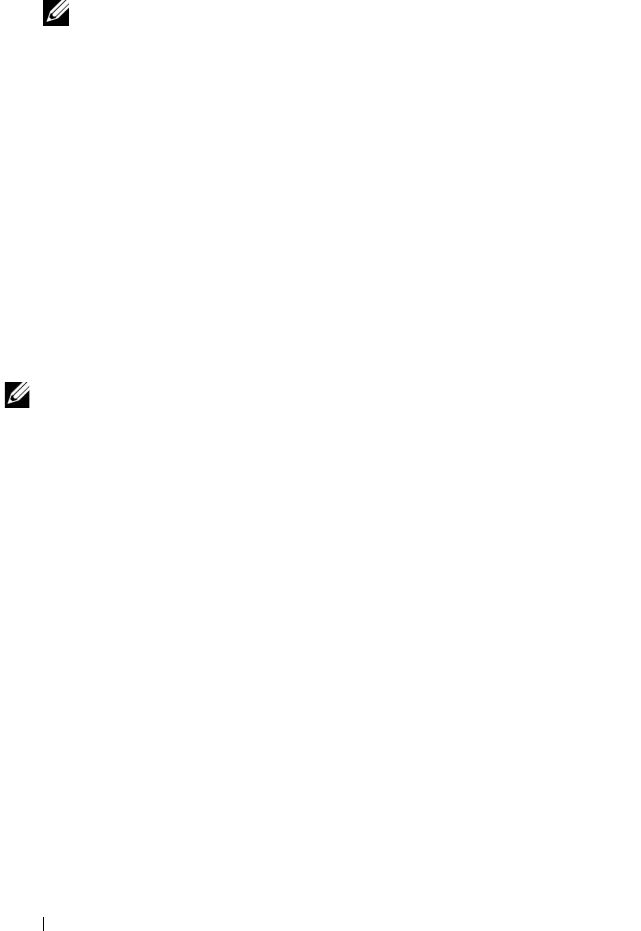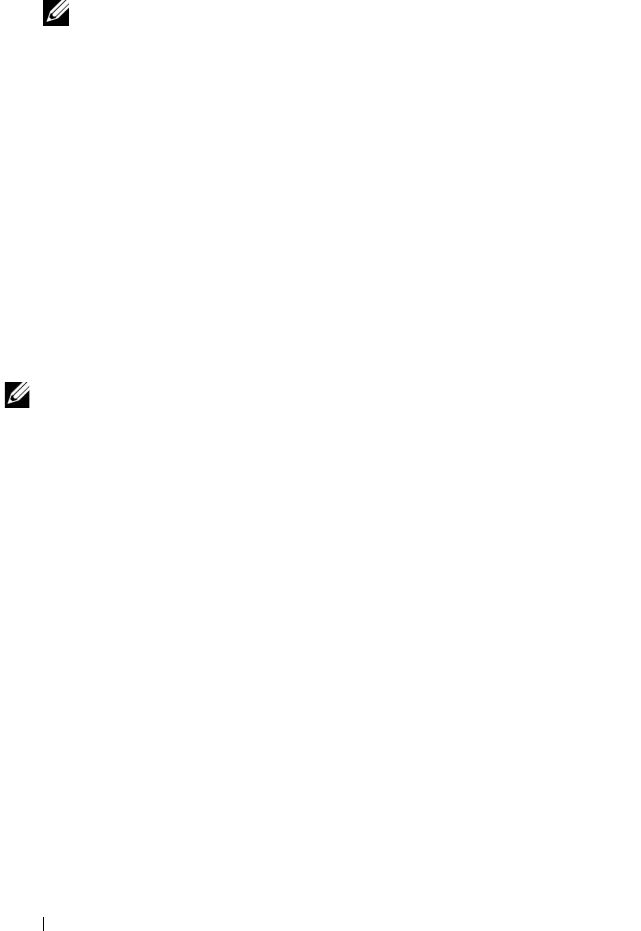
64 Disk Groups and Virtual Disks
3
In the
Select virtual disks to scan
box, click the virtual disk you want to
include in the media scan.
NOTE: Press <Ctrl> and click to add more than one virtual disk to the media
scan. Click Select All to include all virtual disks in the media scan.
4
Check the
Scan selected virtual disks
checkbox to enable scanning, then
choose either
With consistency check
or
Without consistency check
.
Consistency check enables parity data to be checked during the media
scan.
5
Click
OK
to accept the updated media scan settings.
Suspending the Media Scan
You cannot perform a media scan while performing another long-running
operation on the disk drive such as reconstruction, copy-back,
reconfiguration, volume initialization, or immediate availability formatting. If
you want to perform another long-running operation, you should suspend the
media scan.
NOTE: A background media scan is the lowest priority of the long-running
operations.
1
Click the
Tools
tab, then click
Change Media Scan Settings
.
2
Check the
Suspend media scan
checkbox.
3
Click
OK
to suspend media scanning.
Microsoft Services
Virtual Disk Service
The Microsoft Virtual Disk Service (VDS) is supported on your RAID storage
array. Microsoft VDS is a set of application programming interfaces (APIs)
that provides a single interface for managing disks and other storage
hardware, including creating volumes on those disks.