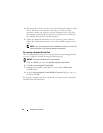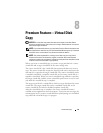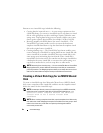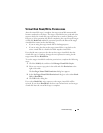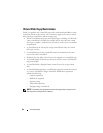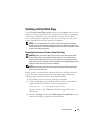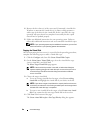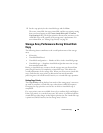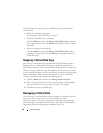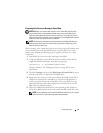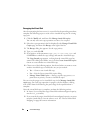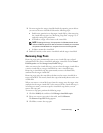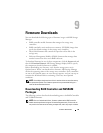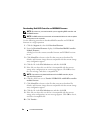90 Virtual Disk Copy
You can change the copy priority for a virtual disk copy in the following
circumstances:
• Before the virtual disk copy begins
See "Creating a Virtual Disk Copy" on page 87.
• While the virtual disk copy is in progress
Click the
Modify
tab, then click
Manage Virtual Disk Copies
. Select an
active copy operation, then click
Priority
to the right of the list of virtual
disk copies.
• When re-creating a virtual disk copy
Click the
Modify
tab, then click
Manage Virtual Disk Copies
. Select a
completed copy operation, then click
Re-copy
to the right of the list of
virtual disk copies.
Stopping a Virtual Disk Copy
You can stop a virtual disk copy operation that has an In Progress status, a
Pending status, or a Failed status. Stopping a virtual disk copy that has a
Failed status clears the Needs Attention status displayed for the storage array.
When you stop a virtual disk copy, all mapped hosts have write access to the
source virtual disk. If data is written to the source virtual disk, the data on the
target virtual disk no longer matches the data on the source virtual disk.
To stop a virtual disk copy, complete the following steps:
1
Click the
Modify
tab, and then click
Manage virtual disk copies
.
2
Select the copy
operation
you wish to stop by clicking it and click
Stop
.
You can only select one copy
operation
at a time to be stopped.
3
Click
Yes
to stop the virtual disk copy.
Recopying a Virtual Disk
You can recopy a virtual disk when you have stopped a virtual disk copy and
you want to start it again or when a virtual disk copy has failed.
The Recopy option overwrites existing data on the target virtual disk and
makes the target virtual disk read-only to hosts. This option fails all snapshot
virtual disks associated with the target virtual disk, if any exist.