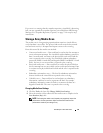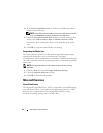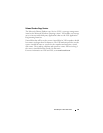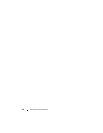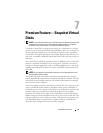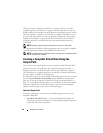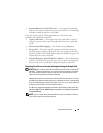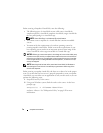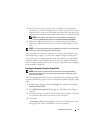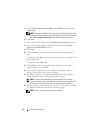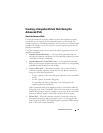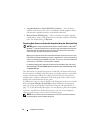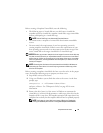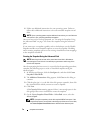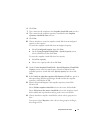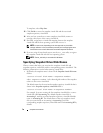Snapshot Virtual Disks 71
3
Remove the drive letter(s) of the source in Windows or unmount the
virtual drive(s) in Linux to help guarantee a stable copy of the drive for the
Snapshot. If this is not done, the snapshot operation will report that it has
completed successfully, but the snapshot data will not be updated properly.
NOTE: Verify that the virtual disk has a status of Optimal or Disabled by
clicking the Summary tab and then clicking Disk Groups & Virtual Disks.
4
Follow any additional instructions for your operating system. Failure to
follow these additional instructions can create unusable snapshot virtual
disks.
NOTE: If your operating system requires additional instructions, you can find those
instructions in your operating system documentation.
After your host server has been prepared, see "Creating the Snapshot Using
the Simple Path" on page 71 to create the snapshot using the simple path.
If you want to use a snapshot regularly, such as for backups, use the Disable
Snapshot and Re-create Snapshot options to reuse the snapshot. Disabling
and re-creating snapshots preserves the existing virtual disk-to-host mappings
to the snapshot virtual disk.
Creating the Snapshot Using the Simple Path
NOTE: Removing the drive letter of the associated virtual disk in Windows or
unmounting the virtual drive in Linux will help to guarantee a stable copy of the
drive for the Snapshot.
After first preparing the host server(s) as specified in the preceding procedure,
complete the following steps to create a virtual disk snapshot using the simple
path:
1
In MD Storage Manager, click the
Configure
tab, and then click
Create
Snapshot Virtual Disks
.
2
The
Additional Instructions
dialog appears; click
Close
in this dialog to
continue.
3
Click the plus sign (+) to the left of the disk group to expand it, then click
the virtual disk from which you want to create a snapshot.
4
Click
Next
.
A
No Capacity Exists
warning appears if there is not enough space in the
disk group of the source virtual disk to create the snapshot.