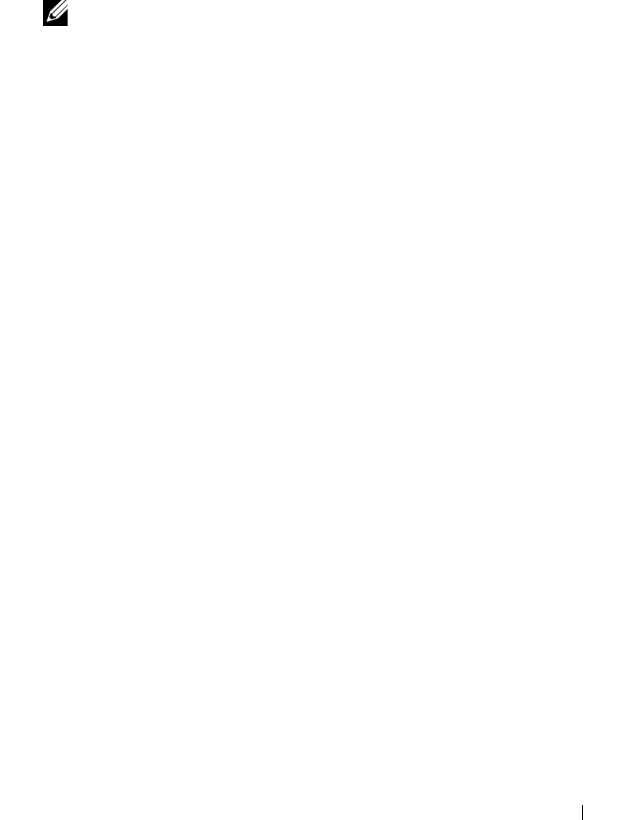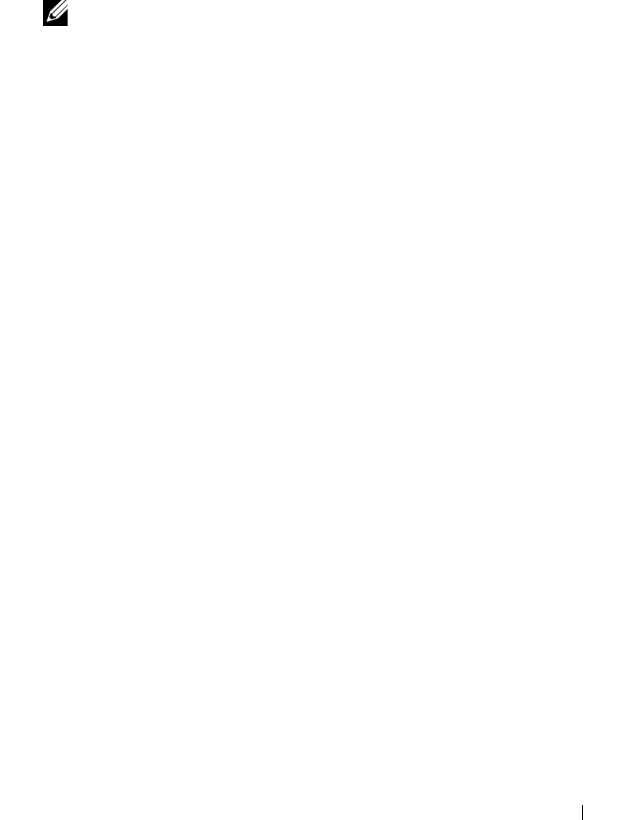
Virtual Disk Copy 93
3
You must register the target virtual disk with the operating system before
you can use the new virtual disk. Perform the following steps:
a
Enable write permission on the target virtual disk by either removing
the virtual disk copy pair (see "Removing Copy Pairs" on page 93) or
explicitly setting write permission.
b
In Windows, assign a drive letter to the virtual disk.
NOTE: Following a disk copy, if the properties of a Windows-based volume
indicate a RAW file system (one that has not been formatted) you must reboot
the system so that Windows can recognize the correct virtual target disk.
c
In Linux, mount the virtual disk.
4
Enable I/O activity to the source virtual disk and the target virtual disk.
Removing Copy Pairs
Removing copy pairs permanently removes any virtual disk copy–related
information for the source virtual disk and target virtual disk in the Virtual
Disk Properties and the Storage Array Profile dialogs.
After you remove the virtual disk copy, you can select the target virtual disk as
a source virtual disk or a target virtual disk for a new virtual disk copy.
Removing a virtual disk copy also permanently removes the Read-Only
attribute for the target virtual disk.
Removing copy pairs does not delete the data on the source virtual disk or
target virtual disk. This merely breaks the copy relationship between the two
virtual disks.
When you remove a virtual disk copy from the storage array, the target write
attribute for the target virtual disk is also removed. If the virtual disk copy is
in In Progress status, you must stop the virtual disk copy before you can
remove the copy pair.
To remove a copy pair, perform the following steps:
1
Click the
Modify
tab, and then click
Manage virtual disk copies
.
2
Select one or more copy pairs in the table, and click
Remove
.
The
Remove Copy Pairs
dialog appears.
3
Click
Yes
to remove the copy pair.