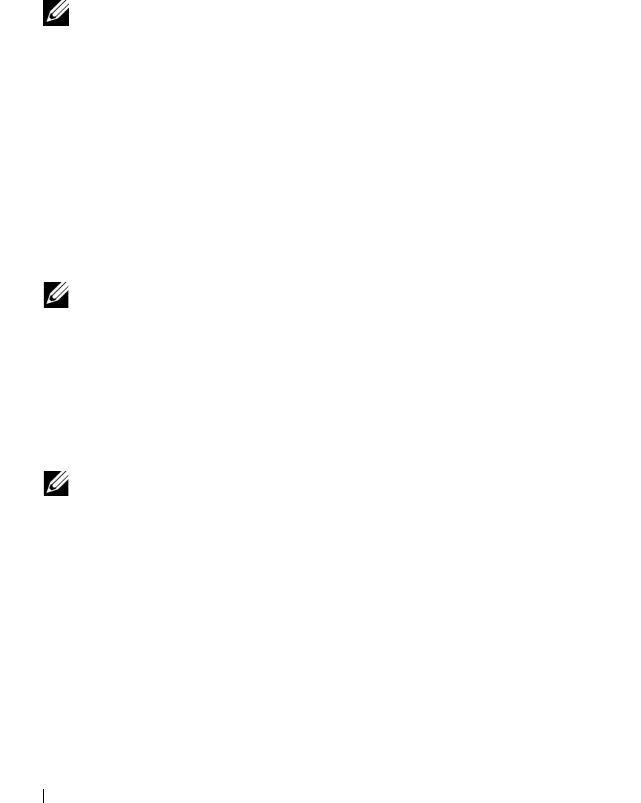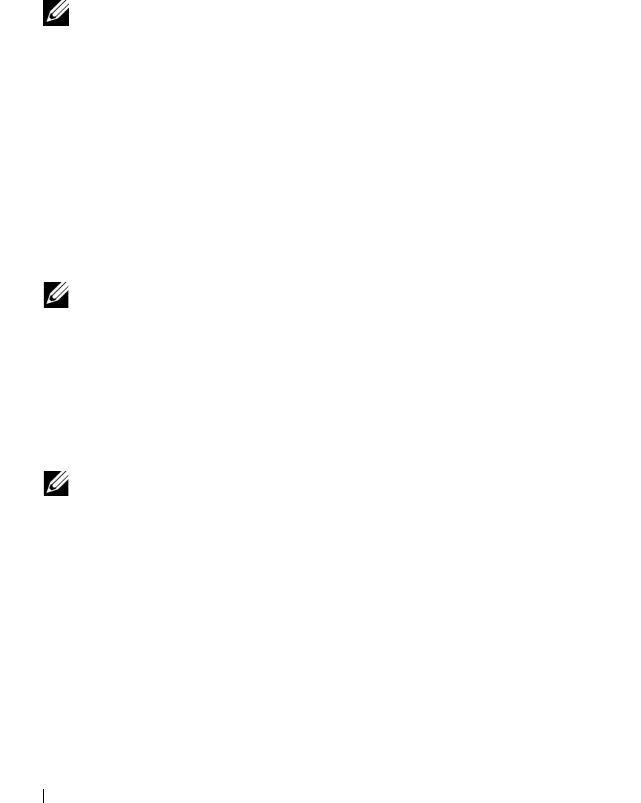
88 Virtual Disk Copy
4
Remove the drive letter(s) of the source and (if mounted) virtual disk in
Windows or unmount the virtual drive(s) in Linux to help guarantee a
stable copy of the drive for the virtual disk. If this is not done, the copy
operation will report that it has completed successfully, but the copied
data will not be updated properly.
5
Follow any additional instructions for your operating system. Failure to
follow these additional instructions can create unusable virtual disk copies.
NOTE: If your operating system requires additional instructions, you can find
those instructions in your operating system documentation.
Copying the Virtual Disk
After first preparing the host server(s) as specified in the preceding procedure,
complete the following steps to make a virtual disk copy:
1
Click the
Configure
tab, then click
Create Virtual Disk Copies
.
2
On the
Select Source Virtual Disk
page, select the virtual disk to copy
(source virtual disk), and click
Next
.
The
Select Target Virtual Disk
page appears.
NOTE: If the virtual disk you select is not valid, an information dialog box
appears explaining the types of virtual disks you can use as the source for a
virtual disk copy. Click OK to close this dialog box and select a different
source virtual disk.
3
Choose the target virtual disk:
a
To use an existing virtual disk as the target, select
Use an existing
virtual disk
and highlight the virtual disk of your choice in the list.
NOTE: If you select a target virtual disk with a capacity similar to the source
virtual disk, you reduce the risk of having unusable space on the target virtual
disk after the virtual disk copy is completed.
b
To create a new virtual disk for the target, select
Create a new virtual
disk
. Type a name for this new target virtual disk in the text box.
4
Click
Next
at the bottom of the page.
The
Create virtual disk copies—Set Copy Priority
dialog box appears.