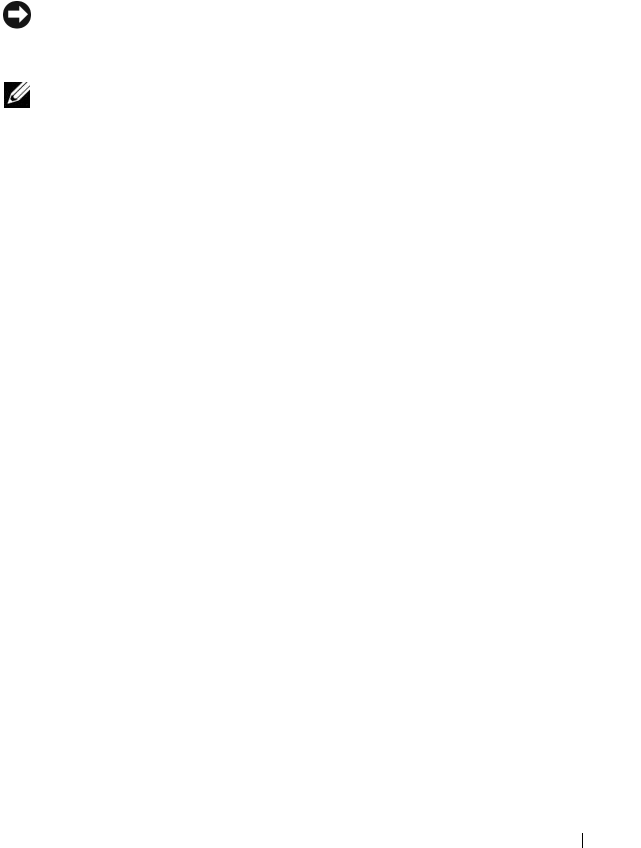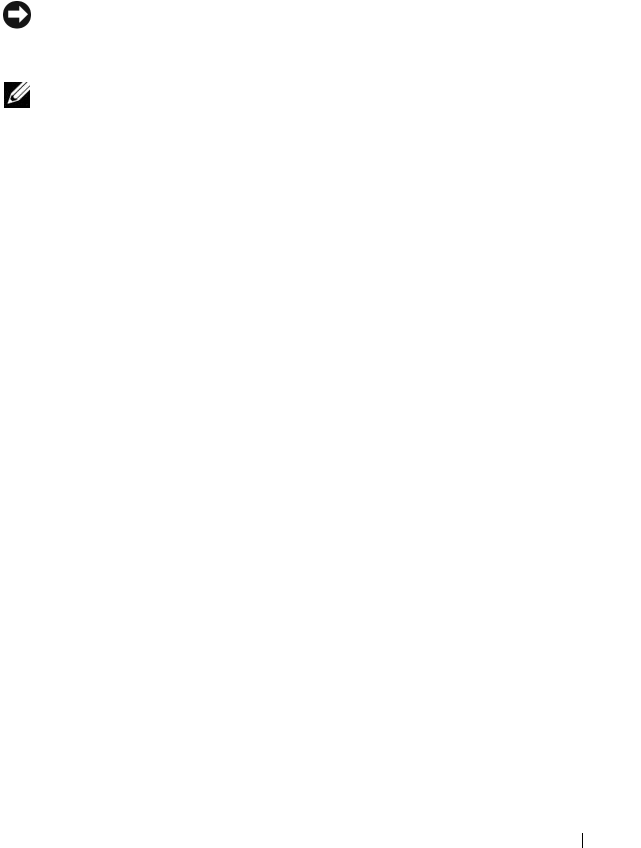
Firmware Downloads 99
7
A
Confirm Download
dialog box appears listing the current versions and
the versions you selected of physical disk firmware. To complete the
download, click
Yes
.
Downloading EMM Firmware
NOTICE: Do not make any configuration changes to the storage array while you are
downloading the EMM firmware. Doing so could cause the firmware download to
fail, damage the storage array, or cause loss of data accessibility.
NOTE: Due to a limitation with Linux, EMM firmware updates must be performed
using out-of-band management only. Failure to do so may result in the host server
becoming unresponsive, and it may require a reboot.
1
Click the
Support
tab, then click
Download firmware
.
2
From the
Download firmware
display, click
Download Environmental
(EMM) Card Firmware
.
A list of expansion enclosures appears with the corresponding version of
the current EMM firmware file.
3
Select where to download the EMM firmware by clicking an individual
expansion enclosure to highlight it or by clicking the
Select All
checkbox
to highlight all the expansion trays.
4
Click
Select File
to locate the directory in which the EMM firmware file to
download resides. Select the file to download by double-clicking the file, and
then click
Start
to start the download.
The Start button is disabled until you select a firmware file. If you click Stop
while a firmware download is in progress, the download completes before the
operation stops. When the status field for the remaining expansion
enclosures changes to Canceled, restart the firmware upgrade process.