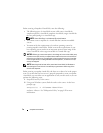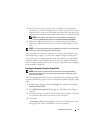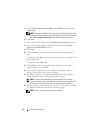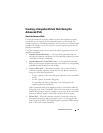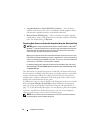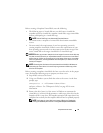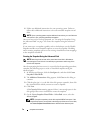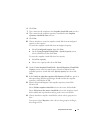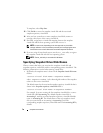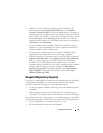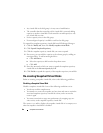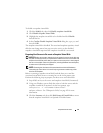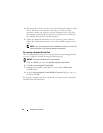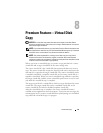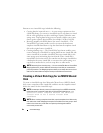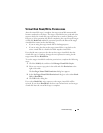78 Snapshot Virtual Disks
To map later, select
Map later
.
15
Click
Finish
to create the snapshot virtual disk and the associated
snapshot repository virtual disk.
16
After you have created one or more snapshot virtual disks, mount or
reassign a drive letter of the source virtual disk.
17
If needed, assign host-to-virtual disk mapping between the snapshot
virtual disk and the host operating system that accesses it.
NOTE: In some cases, depending on the host type and any virtual disk
manager software in use, the software prevents you from mapping the same
host to both a source virtual disk and its associated snapshot virtual disk.
18
If you are using a Linux-based system, run the
hot_add
utility to register
the snapshot virtual disk with the host operating system.
NOTE: The hot_add utility is not needed for Windows.
Specifying Snapshot Virtual Disk Names
Choose a name that helps you associate the snapshot virtual disk and
snapshot repository virtual disk with its corresponding source virtual disk. The
following information is useful when naming virtual disks:
• By default, the snapshot name is shown in the
Snapshot virtual disk name
field as:
<
source-virtual disk-name
>—<
sequence-number
>
where
sequence-number
is the chronological number of the snapshot
relative to the source virtual disk.
The default name for the associated snapshot repository virtual disk that is
shown in the
Snapshot repository virtual disk
field is:
<
source-virtual disk-name
>—R<
sequence-number
>
For example, if you are creating the first snapshot virtual disk for a source
virtual disk called
Accounting
, the default snapshot virtual disk is
Accounting-1
, and the associated snapshot repository virtual disk default
name is
Accounting-R1
. The default name of the next snapshot virtual
disk you create based on Accounting is
Accounting-2
, with the
corresponding snapshot repository virtual disk named as
Accounting-R2
by
default.