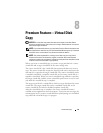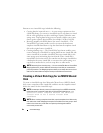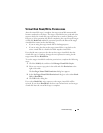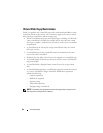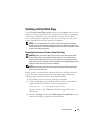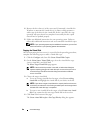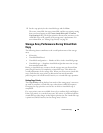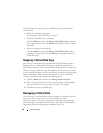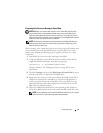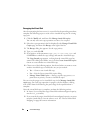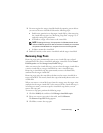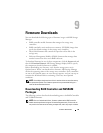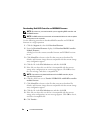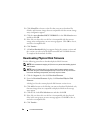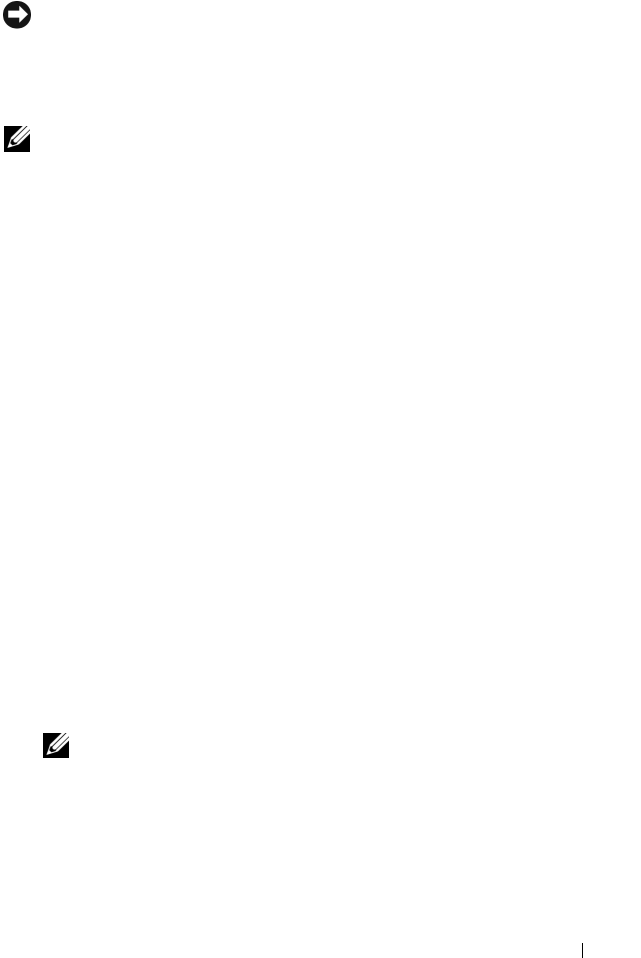
Virtual Disk Copy 91
Preparing Host Servers to Recopy a Virtual Disk
NOTICE: Before you create a new copy of a source virtual disk, stop any data
access (I/O) activity or suspend data transfer to the source virtual disk (and, if
applicable, the target disk) to ensure that you capture an accurate point-in-time
image of the source virtual disk. Close all applications, including Windows Internet
Explorer, to make sure all I/O activity has stopped.
NOTE: Removing the drive letter of the associated virtual disk(s) in Windows or
unmounting the virtual drive in Linux will help to guarantee a stable copy of the
drive for the virtual disk copy.
Before creating a new virtual disk copy for an existing copy pair, both the host
server and the associated virtual disk you are recopying have to be in the
proper state. Perform the following steps to prepare your host server and
virtual disk:
1
Stop all I/O activity to the source and target virtual disk.
2
Using your Windows system, flush the cache to both the source and the
target virtual disk (if mounted). At the host prompt, type
SMrepassist -f <
filename-identifier
>
and press <Enter>. See "SMrepassist Utility" on page 102 for more
information.
3
Click the
Summary
tab, then click
Disk Groups & Virtual Disks
to ensure
that the virtual disk is in Optimal or Disabled status.
4
Remove the drive letter(s) of the source and (if mounted) virtual disk in
Windows or unmount the virtual drive(s) in Linux to help guarantee a
stable copy of the drive for the virtual disk. If this is not done, the copy
operation will report that it has completed successfully, but the copied
data will not be updated properly.
5
Follow any additional instructions for your operating system. Failure to
follow these additional instructions can create unusable virtual disk copies.
NOTE: If your operating system requires additional instructions, you can find
those instructions in your operating system documentation.