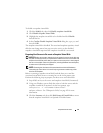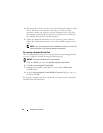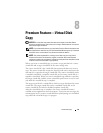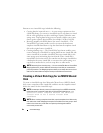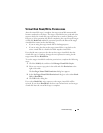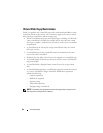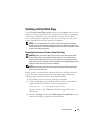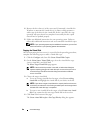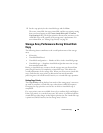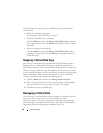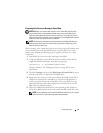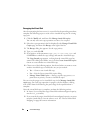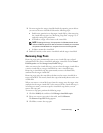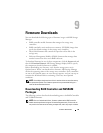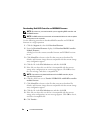Virtual Disk Copy 89
5
Set the copy priority for the virtual disk copy and click
Next
.
The source virtual disk, the target virtual disk, and the copy priority setting
that you selected appear on the
Create virtual disk copies—Confirm
Copy Settings
dialog. The higher priorities allocate more resources to the
virtual disk copy at the expense of the storage array’s performance. For
more information, see "Setting Copy Priority" on page 89.
Storage Array Performance During Virtual Disk
Copy
The following factors contribute to the overall performance of the storage
array:
• I/O activity
• Virtual disk RAID level
• Virtual disk configuration — Number of drives in the virtual disk groups
• Virtual disk type — Snapshot virtual disks might take more time to copy
than standard virtual disks
During a virtual disk copy, resources for the storage array are diverted from
processing I/O activity to completing a virtual disk copy. This affects the
overall performance of the storage array. When you create a new virtual disk
copy, you define the copy priority to determine how much controller
processing time is diverted from I/O activity to a virtual disk copy operation.
Setting Copy Priority
The Copy Priority setting defines how much of the storage array’s resources
are used to complete a virtual disk copy, rather than to fulfill I/O requests.
Changing the copy priorities sets the rate at which a virtual disk copy is
completed.
Five copy priority rates are available: lowest, low, medium, high, and highest.
If the copy priority is set at the lowest rate, I/O activity is prioritized and the
virtual disk copy takes longer. At the highest priority rate, the virtual disk copy
is prioritized, and I/O activity for the storage array is slower.