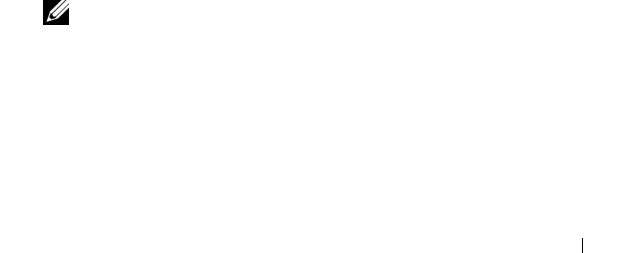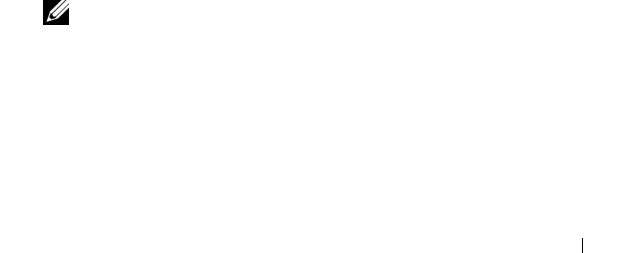
Disk Groups and Virtual Disks 59
coverage for the storage array. The number and type of hot spare drives is
determined based on the number, type, and capacity of physical disks in the
storage array.
To add hot spare drive protection using automatic configuration:
1
Click the
Configure
tab, then click
Configure Hot Spares
.
2
To automatically assign hot spare drives, click
Configure Hot Spares
(Automatic)
.
3
Click
Assign
.
To remove hot spare drive protection using automatic configuration:
1
Click the
Configure
tab, then click
Configure Hot Spares
.
2
Click
Configure Hot Spares (Automatic)
.
3
Click
Unassign
.
4
Click
OK
in the dialog box.
Manually Configuring Hot Spares
You can choose to manually configure hot spare drives for the drive sets in
your storage array. With manual configuration, you assign the type and
capacity of hot spare protection for individual drives.
1
Click the
Configure
tab, then click
Configure Hot Spares
.
2
To manually assign hot spare drives, click
Configure Hot Spares
(Manual)
.
3
In the
Drive sets
list, click the drive you wish to protect, then click
Assign
.
The
Assign Hot Spares
dialog box appears.
4
In the
Assign Hot Spares
dialog box, click the unassigned drive you want
to configure into a hot spare physical disk, then click
OK
.
NOTE: When manually configuring a hot spare physical disk, you must use a
physical disk type that matches the other physical disks in the disk group.
Using a SAS physical disk to replace a SATA II physical disk (or a SATA II
physical disk to replace a SAS physical disk) is not supported. Also, the hot
spare physical disk must be as large as or larger than the largest physical disk
in the disk group.