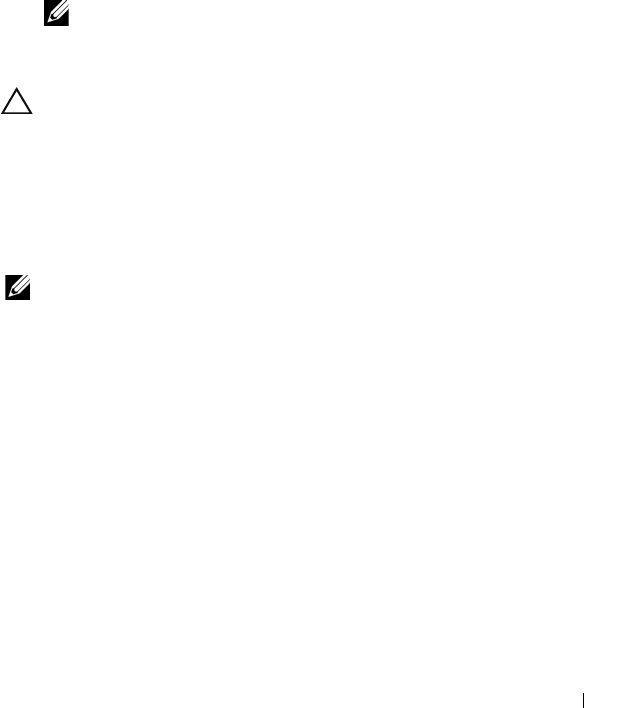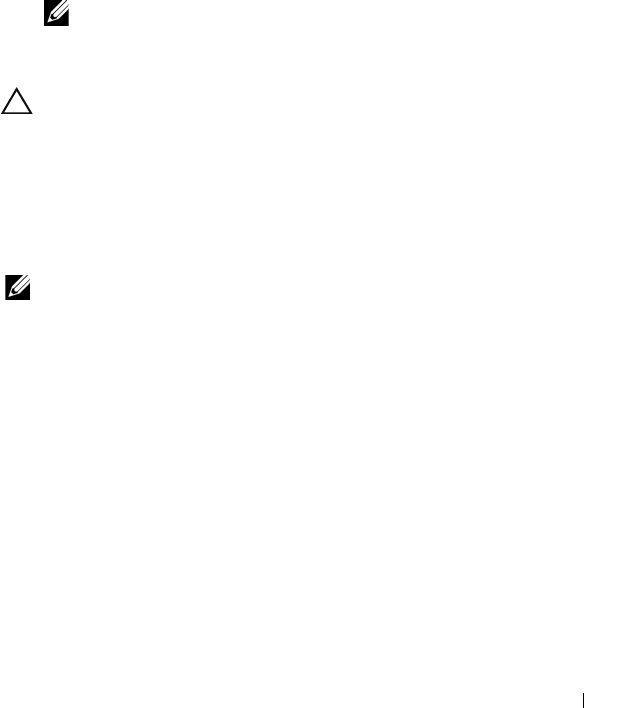
Security Key and RAID Management 101
2
Select a controller, and press <Enter>.
The
Virtual Disk Management
screen is displayed for the selected
controller.
3
Use the arrow keys to highlight
Security Key Management
.
4
Press <F2> to display the actions you can perform.
5
Select
Create Key
and press <Enter>.
The
Create Security Key
screen is displayed. The cursor is at the
Security
Key Identifier
.
6
Enter an identifier for your security key.
NOTE: The Security Key Identifier is a user supplied clear text label used to
associate the correct security key with the controller.
7
Press <Tab> to enter a passphrase.
CAUTION: If you lose or forget your passphrase, the data in your virtual disk is
inaccessible.
8
Press <Tab> and select
OK
to accept the settings and to exit the window.
Select
Cancel
to exit if you do not want to create a security key on the
controller.
Change Security Key
NOTE: Change Key is active if there is a security key present on the controller.
Perform the following steps when changing the security key on the controller:
1
During host system bootup, press <Ctrl><R> when the BIOS screen is
displayed.
The
Virtual Disk Management
screen is displayed.
If there is more than one controller, the main menu screen is displayed.
2
Select a controller, and press <Enter>.
The
Virtual Disk Management
screen is displayed for the selected
controller.
3
Use the arrow keys to highlight
Security Key Management
.
4
Press <F2> to display the actions you can perform.
5
Select
Change Key
and press <Enter>.