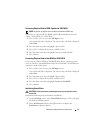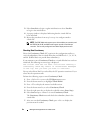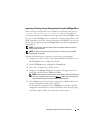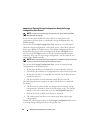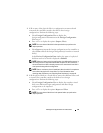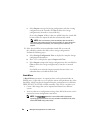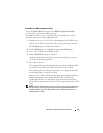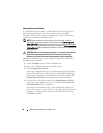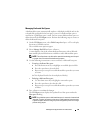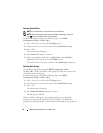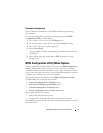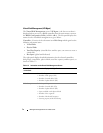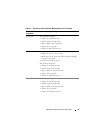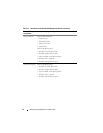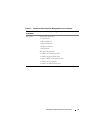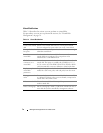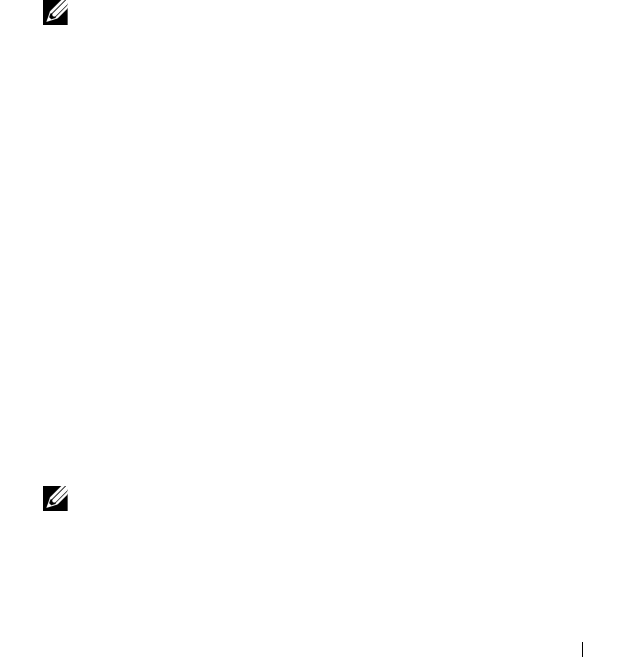
Management Applications for PERC Cards 69
Managing Dedicated Hot Spares
A dedicated hot spare automatically replaces a failed physical disk only in the
selected disk group which the hot spare is part of. A dedicated hot spare is
used before a global hot spare is used. You can create dedicated hot spares or
delete them on the VD Mgmt screen. Perform the following steps to create or
delete dedicated hot spares:
1
On the
VD Mgmt
screen, select
Disk Group #
and press <F2> to display
the menu of available actions.
The available menu options appear.
2
Select
Manage Ded. HS
and press <Enter>.
A screen displays a list of the current dedicated hot spares with an
X
beside
them and the physical disks that are available to create dedicated hot spares.
NOTE: The utility allows only disks of the same disk technology and of equal
or greater size to be selected as dedicated hot spare.
3
Use the following instructions to create or delete a dedicated hot spare:
•
Creating a dedicated hot spare
a
Press the down-arrow key to highlight an available physical disk.
b
Press the spacebar to select the disk.
c
Repeat step a to step b for each dedicated hot spare that you want
to create.
An
X
is displayed beside the selected physical disk(s).
• Deleting a dedicated hot spare
a
Use the down-arrow key to highlight a current hot spare.
b
Press the spacebar to de-select the disk.
c
Repeat step a to step b for each dedicated hot spare that you want
to delete.
4
Press <Enter> to confirm the changes.
The
VD Mgmt
screen displays the updated list of hot spares under the
Hot spares
heading.
NOTE: If a global hot spare or dedicated hot spare is removed, reinserted and
imported, it regains its status as a hot spare. A dedicated hot spare becomes
a global hot spare when the disk group it was assigned to protect is no longer
present during import.