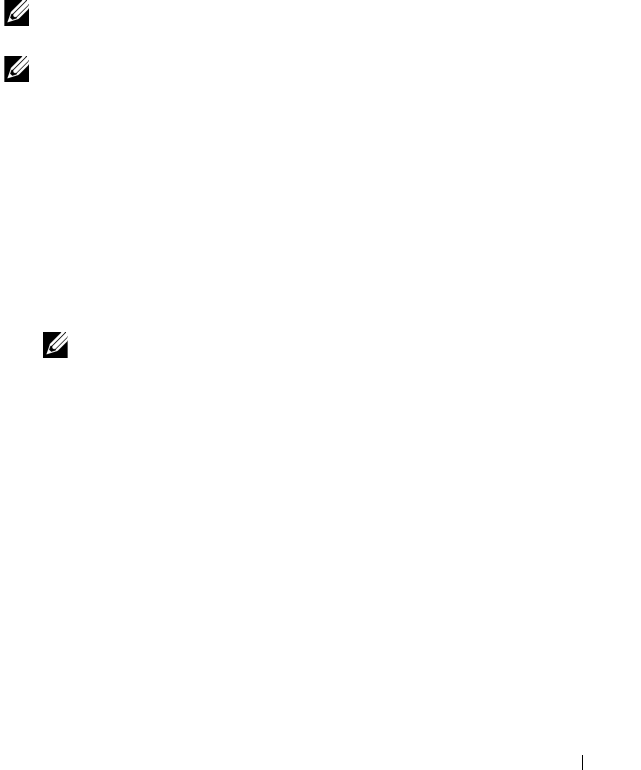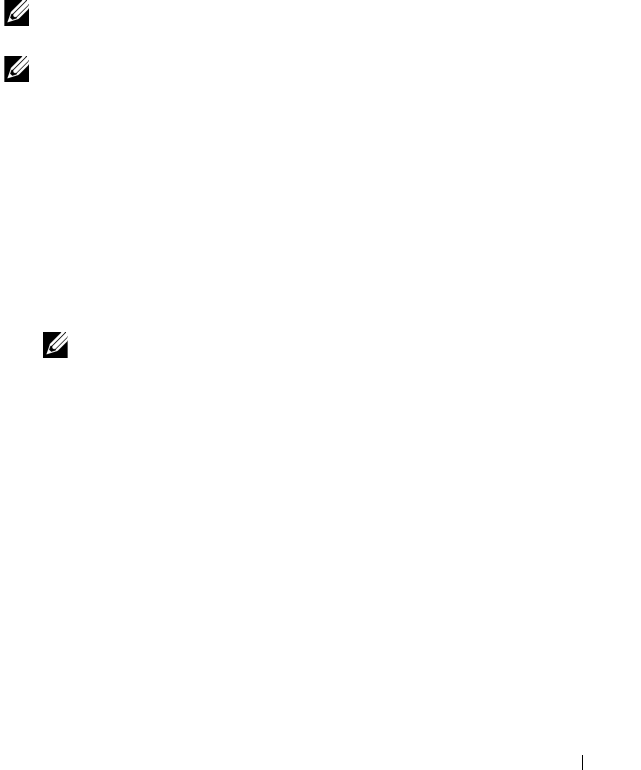
Management Applications for PERC Cards 63
Importing or Clearing Foreign Configurations Using the VD Mgmt Menu
When a foreign configuration exists, the BIOS screen displays the message
Foreign configuration(s) found on adapter. In addition,
a foreign configuration is displayed on the right side of the Ctrl Mgmt screen.
You can use the VD Mgmt menu to import the existing configuration to the
RAID controller or clear the existing configuration. In addition, you can view
the foreign configuration from the Foreign View tab without importing the
configuration.
NOTE: The controller does not allow an import of configurations that results in
more than 64 virtual disks.
NOTE: To import a secured foreign configuration, see "Security Key and RAID
Management" on page 99.
Perform the following steps to import or clear foreign configurations:
1
During bootup, press <Ctrl><R> when prompted by the BIOS screen.
The
VD Mgmt
screen is displayed by default.
2
On the
VD Mgmt
screen, highlight the
Controller #
.
3
Press <F2> to display the available actions.
4
Navigate to the
Foreign Config
option and press the right arrow key to
display the available actions:
Import
and
Clear
.
NOTE: Ensure that your virtual disk has all the physical disks by verifying that
there are no physical disks marked as Missing in the foreign view page and
that all the disks appear as expected before importing them.
5
Select
Import
to import the foreign configuration or
Clear
to delete the
foreign configuration and then press <Enter>.
If you import the configuration, the
VD Mgmt
screen displays detailed
configuration information. It includes information about the disk groups,
virtual disks, physical disks, space allocation, and hot spares.