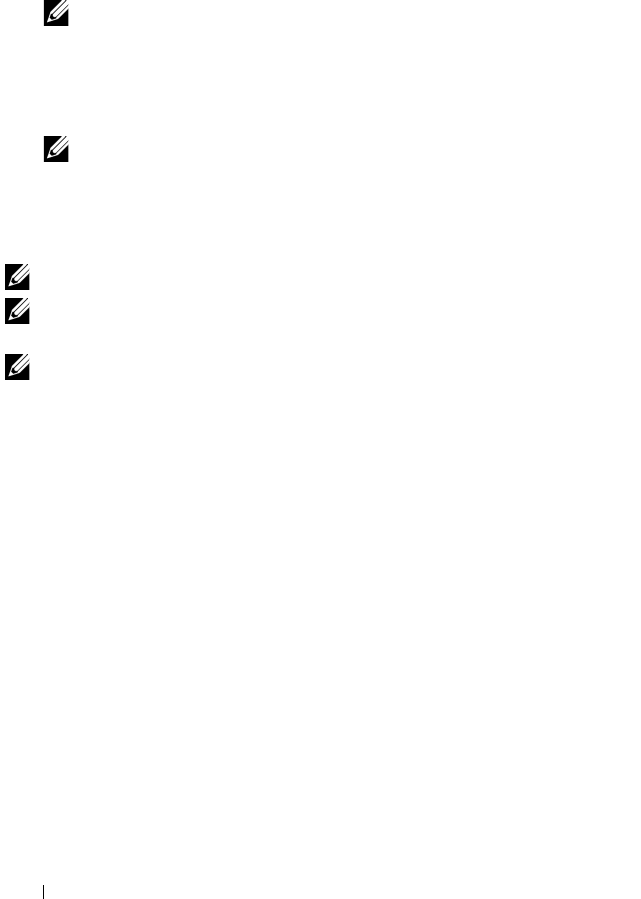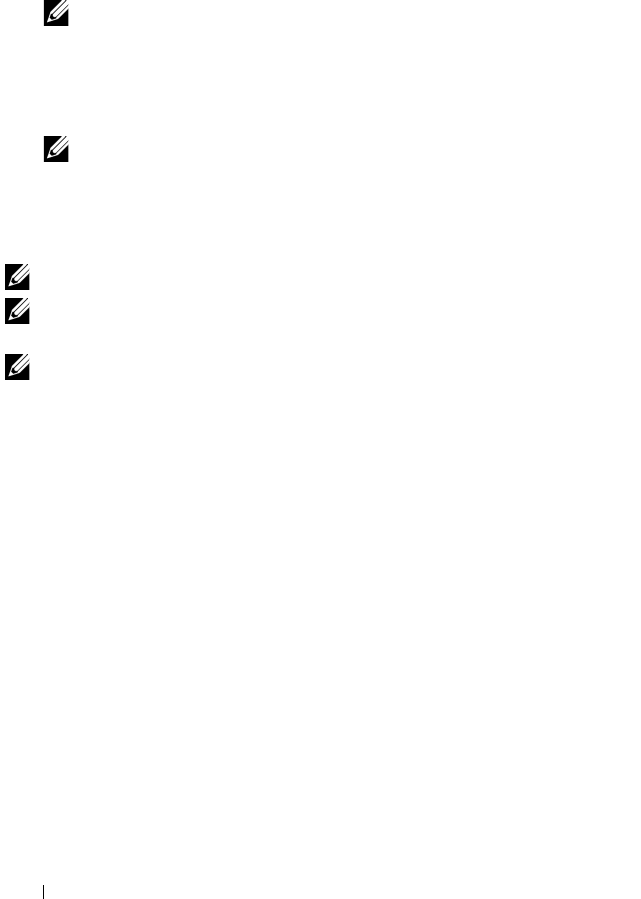
102 Security Key and RAID Management
6
The
Change Security Key
screen is displayed. The cursor is at the
Security
Key Identifier
. Enter an identifier for your Security Key.
7
Press <Tab> to enter a new passphrase.
NOTE: You need to provide the current passphrase in order to change the
security key on the controller.
8
Press <Tab> and select
OK
to accept the settings and to exit the window.
Select
Cancel
to exit if you do not want to change the security key on the
controller.
NOTE: If there is an existing configuration on the controller, it is updated
with the new security key. If you had previously removed any secured disks,
you still need to supply the old passphrase to import them.
Delete Security Key
NOTE: Delete Key is active if there is a security key present on the controller.
NOTE: Delete Key can only be performed when there are no secured virtual disks
present.
NOTE: After the Delete Key operation, all unconfigured, secured SEDs shall be
secure-erased.
Perform the following steps when deleting the security key on the controller:
1
During host system bootup, press <Ctrl><R> when the BIOS screen is
displayed.
The
Virtual Disk Management
screen is displayed. If there is more than
one controller, the main menu screen is displayed.
2
Select a controller, and press <Enter>.
The
Virtual Disk Management
screen is displayed for the selected
controller.
3
Use the arrow keys to highlight
Security Key Management
.
4
Press <F2> to display the actions you can perform.
5
Select the
Delete key
and press <Enter>.