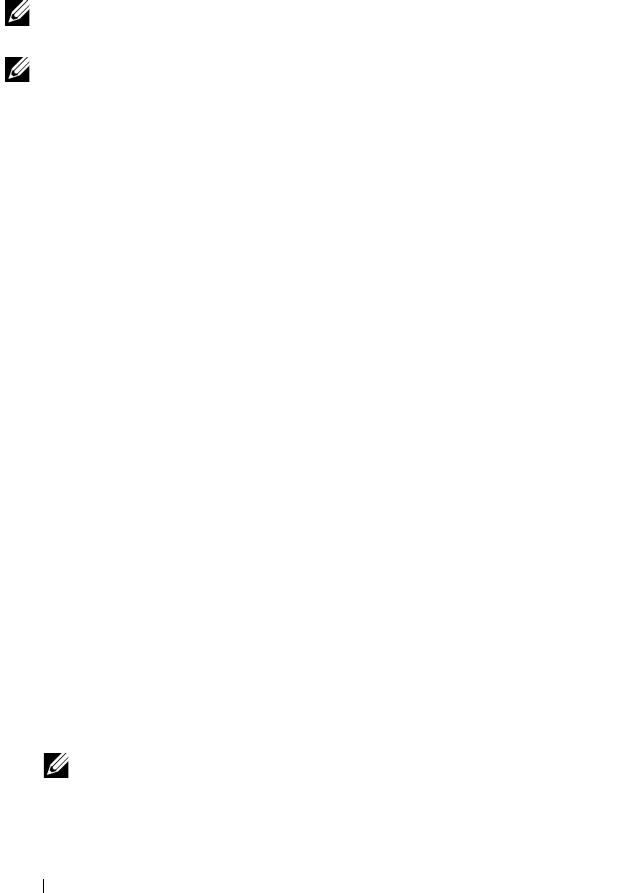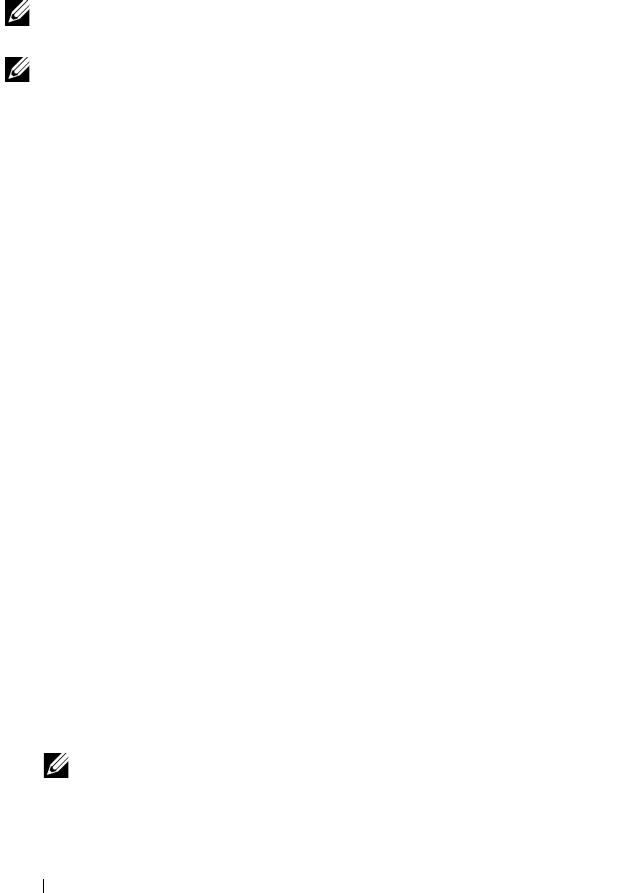
58 Management Applications for PERC Cards
Virtual Disk Management
Creating Virtual Disks
NOTE: Combining SAS and SATA hard drives within a virtual disk is not supported.
Also, combining hard drives and SSDs within a virtual disk is not supported.
NOTE: To create secured virtual disks, see "Security Key and RAID Management"
on page 99.
Perform the following steps to create a virtual disk:
1
During host system bootup, press <Ctrl><R> when the BIOS screen
is displayed.
The
Virtual Disk Management
screen is displayed. If there is more than
one controller, the main menu screen is displayed. Select a controller, and
press <Enter>. The
Virtual Disk Management
screen is displayed for the
selected controller.
2
Use the arrow keys to highlight
Controller #
or
Disk Group #
.
3
Press <F2>
The list of available actions is displayed.
4
Select
Create New VD
and press <Enter>.
The
Create New VD
screen is displayed. The cursor is on the
RAID Levels
option.
When adding a virtual disk to a Disk Group, the
Add VD in Disk Group
screen is displayed. Skip to step 11 to change the basic settings of the
virtual disk.
5
Press <Enter> to display the possible RAID levels, based on the physical
disks available.
6
Press the down-arrow key to select a RAID level and press <Enter>.
7
When creating a spanned virtual disk (RAID 10, 50 or 60), enter the
number of physical disks per span in the
PD per Span
field and press
<Enter>.
NOTE: Creating a 22 physical disk RAID 10 VD is possible by selecting RAID 10
and populating the PD per Span field with
22.
8
Press <Tab> to move the cursor to the list of physical disks.