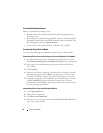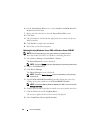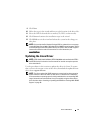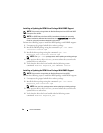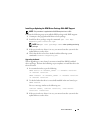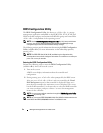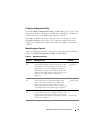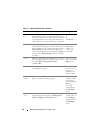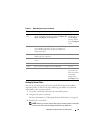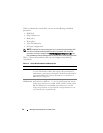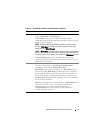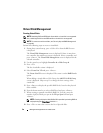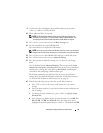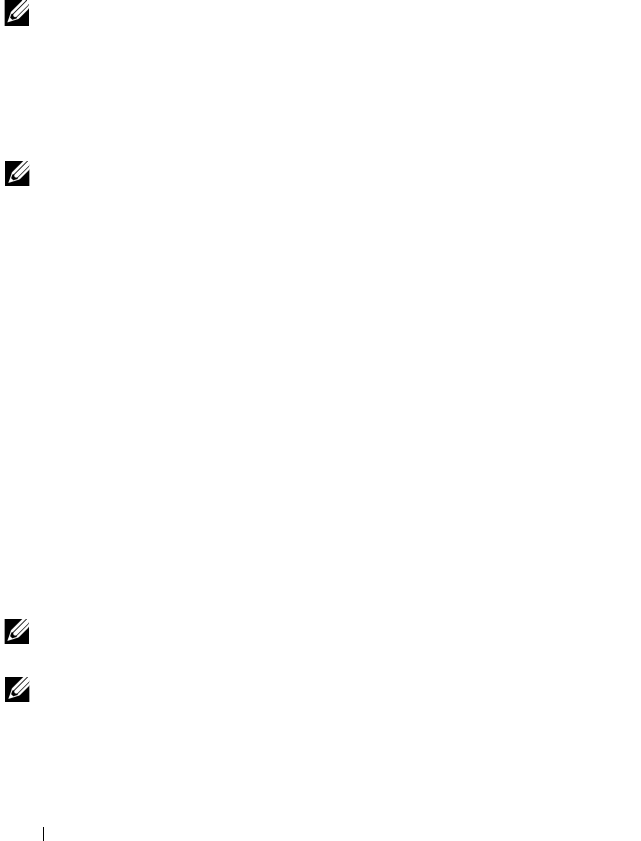
52 Management Applications for PERC Cards
BIOS Configuration Utility
The BIOS Configuration Utility, also known as
<Ctrl><R>
, is a storage
management application embedded on the PERC H310, H710, H710P, and
H810 cards that configures and maintains RAID disk groups and virtual disks.
<Ctrl><R>
is independent of the operating system.
NOTE: Use the BIOS Configuration Utility (<Ctrl><R>) for initial setup and disaster
recovery. You can use advanced features through Dell OpenManage storage
management application and Dell SAS RAID storage manager.
The following sections provide information about using the BIOS Configuration
Utility (<Ctrl><R>). For more information, see the online help option by
pressing <F1>.
NOTE: The PERC PER H310, H710, H710P, and H810 card configuration utility
refreshes the screen to show changes to information. The refresh occurs when you
press <F5> or every 15 seconds.
Entering the BIOS Configuration Utility
Perform the following steps to enter the BIOS Configuration Utility
(<Ctrl><R>) when you boot the system:
1
Turn on the system.
A BIOS screen displays information about the controller and
configuration.
2
During startup, press <Ctrl><R> when prompted by the BIOS screen.
After you press <Ctrl><R>, if there is only one controller, the
Virtual
Disk Management
screen for that controller is displayed. If there are is
more than one controller, the main menu screen is displayed. The screen
lists the RAID controllers. Use the arrow keys to select the RAID controller
you want to configure, and press <Enter> to access the management
menus for the controller.
NOTE: You can access multiple controllers through the BIOS Configuration Utility
(<Ctrl><R>) by pressing <F12>.
NOTE: You can access PERC H700, H800, H310, H710, H710P, or H810 cards from the
same BIOS if the PERC 6/H700/H800 firmware is 6.2.0-0013 or later.