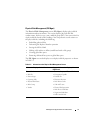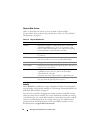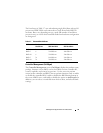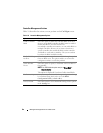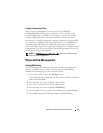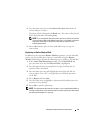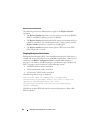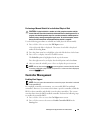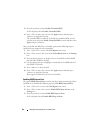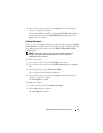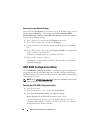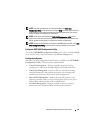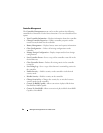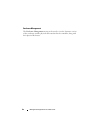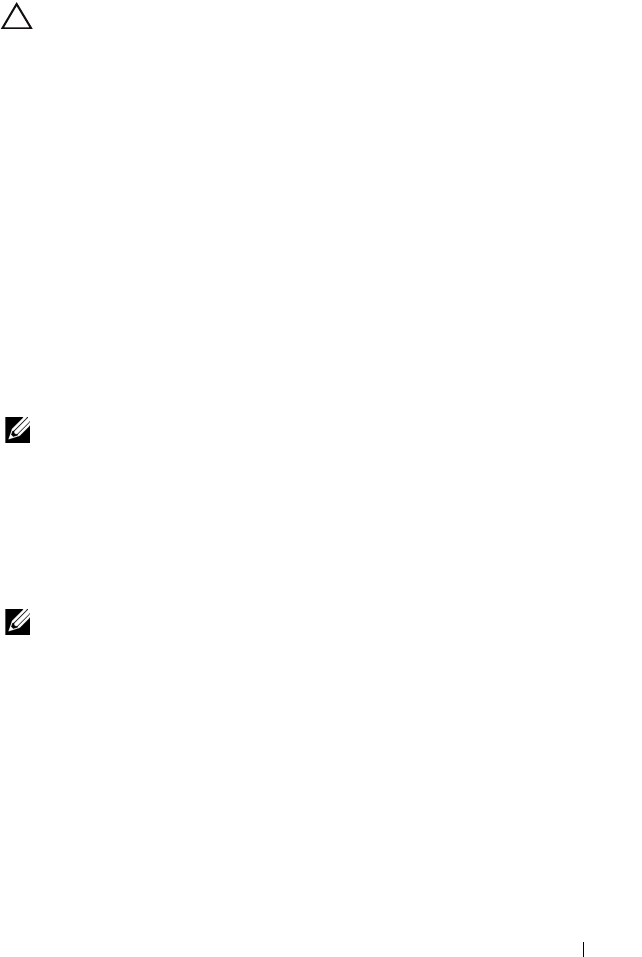
Management Applications for PERC Cards 85
Performing a Manual Rebuild of an Individual Physical Disk
CAUTION: If a physical disk is a member of a disk group that contains multiple
virtual disks and one of the virtual disks is deleted when a rebuild operation is in
progress, the rebuild operation stops. You can then resume the rebuild operation
manually using a storage management application. To avoid interruption, ensure
that none of the virtual disks are deleted until the rebuild is complete.
Use the following procedures to rebuild one failed physical disk manually.
1
Press <Ctrl><N> to access the
PD Mgmt
screen.
A list of physical disks is displayed. The status of each disk is displayed
under the heading
State
.
2
Press the down-arrow key to highlight a physical disk that has a failed state.
3
Press <F2> to display a menu of available actions.
The
Rebuild
option is highlighted at the top of the menu.
Press the right-arrow key to display the rebuild options and select
Start
.
4
After you start the rebuild, press <Esc> to display the previous menu.
NOTE: You can also use the VD Mgmt screen to perform a manual rebuild. Use the
arrow key to highlight a physical disk, and press <F2>. In the menu that is displayed,
select the Rebuild option.
Controller Management
Enabling Boot Support
NOTE: See your system documentation to ensure the proper boot order is selected
in the system BIOS.
In a multiple controller environment, you can enable BIOS on multiple
controllers. However, if you want to boot from a specific controller, enable the
BIOS on that controller and disable it on the other controllers. The system
can then boot from the BIOS-enabled controller. Perform the following steps
to enable the controller BIOS:
1
Press <Ctrl><N> to access the
Ctrl Mgmt
menu screen.
2
Press <Tab> to move the cursor to
Enable Controller BIOS
in the
Settings
box.