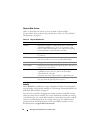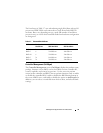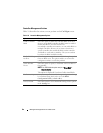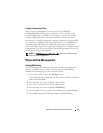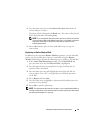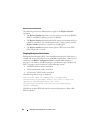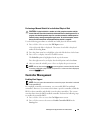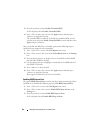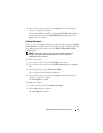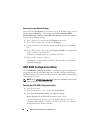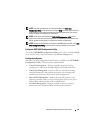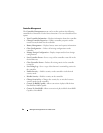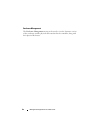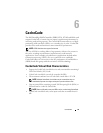86 Management Applications for PERC Cards
3
Press the spacebar to select
Enable Controller BIOS
.
An
X
is displayed beside
Enable Controller BIOS
.
4
Press <Tab> to move the cursor to the
Apply
button, and then press
<Enter> to apply the selection.
The controller BIOS is enabled. To disable the controller BIOS, use the
spacebar to de-select the
Enable Controller BIOS
control, and then select
Apply
and press <Enter>.
After you enable the BIOS for a controller, perform the following steps to
enable the boot support for that controller:
1
Press <Ctrl><N> to access the
Ctrl Mgmt
menu screen.
2
Press <Tab> to move the cursor to the
Select Boot Device
in the
Settings
box.
3
Press the down-arrow key to display a list of virtual disks and Non-RAID
physical disks (PERC H310 only).
4
Use the down-arrow key to highlight a virtual disk or Non-RAID physical
disk (PERC H310 only).
5
Press <Enter> to select the disk.
6
Press <Tab> to move the cursor to the
Apply
button, and then press
<Enter> to apply the selection.
Boot support is enabled for the selected controller.
Enabling BIOS Stop on Error
The option BIOS Stop on Error is used to stop the system from booting if there
are BIOS errors. Perform the following steps to enable BIOS Stop on Error.
1
Press <Ctrl><N> to access the
Ctrl Mgmt
menu screen.
2
Press <Tab> to move the cursor to
Enable BIOS Stop on Error
in the
Settings
box.
3
Press the spacebar to select
Enable BIOS Stop on Error
.
An
X
is displayed beside
Enable BIOS Stop on Error
.