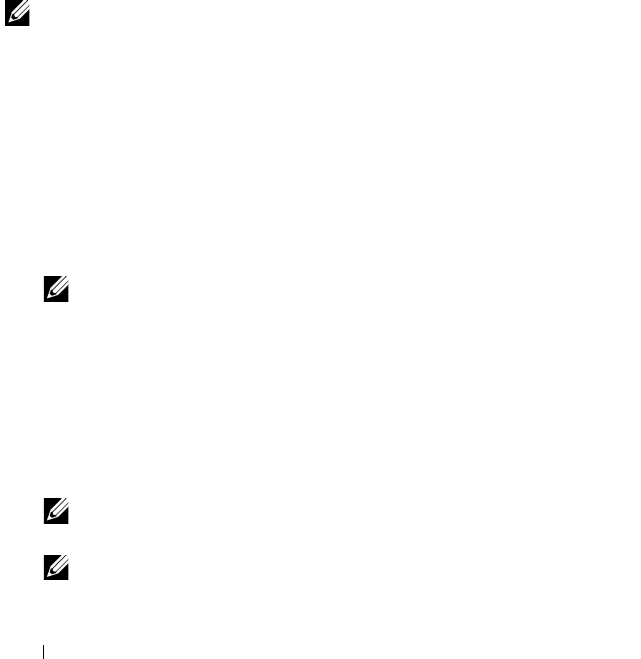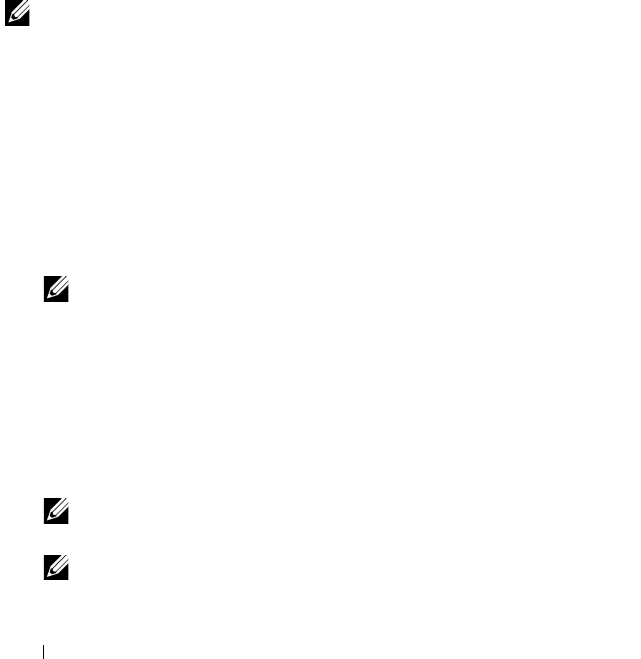
22 Features
Perform the following steps to use disk migration:
1
Turn off the system that contains the source controller.
2
Move the appropriate physical disks from the source controller to the
target controller.
The system with the target controller can be online while inserting the
physical disks.
The controller flags the inserted disks as foreign disks.
3
Use the Dell OpenManage storage management application or the
controller
BIOS Configuration Utility
to import the detected foreign
configuration.
4
Ensure that all physical disks that are part of the virtual disk are migrated.
NOTE: For more information about compatibility, contact your Dell technical
support representative.
Migrating Virtual Disks from PERC H700 or H800 to PERC H710, H710P, or
H810
To migrate virtual disks from PERC H700 or H800 to PERC H710, H710P, or
H810:
1
Turn off the system.
2
Move the appropriate physical disks from the PERC H700 or H800 card to
the
PERC H710, H710P, or H810
card.
NOTE: If you are replacing your PERC H700 or H800 with a PERC H710, H710P,
or H810 card, see the Owner’s Manual that shipped with your system or at
support.dell.com/manuals.
3
Boot the system and import the foreign configuration that is detected.
You can do one of the following:
• Press <F> to automatically import the foreign configuration.
• Enter the
BIOS Configuration Utility
and navigate to the
Foreign
Configuration View
.
NOTE: For more information on accessing the BIOS Configuration Utility,
see "Entering the BIOS Configuration Utility" on page 52
.
NOTE: For more information on Foreign Configuration View, see "Foreign
Configuration View" on page 81.