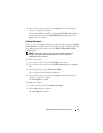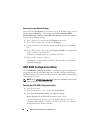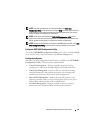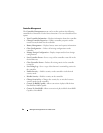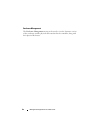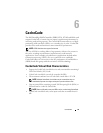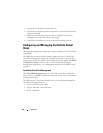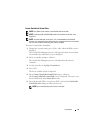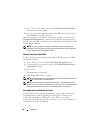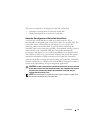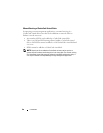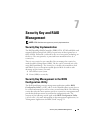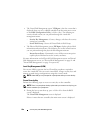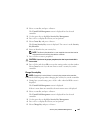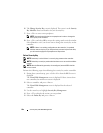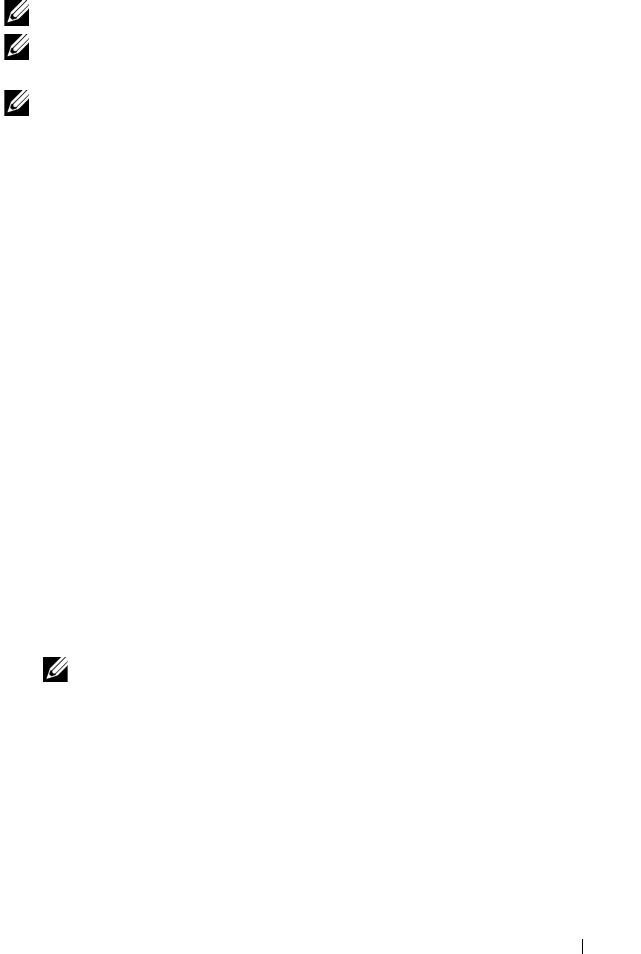
CacheCade 95
Create CacheCade Virtual Disk
NOTE: Only SSDs can be used to create CacheCade virtual disks.
NOTE: Combining SAS and SATA SSDs within a CacheCade virtual disk is not
supported.
NOTE: To avoid inefficient use of space, it is recommended that CacheCade
volumes are created with drives of the same size. Larger disk sizes are truncated to
the size of the smallest contributing disk, similar to RAID 0.
To create a CacheCade virtual disk:
1
During host system bootup, press <Ctrl><R> when the BIOS screen is
displayed.
The Virtual Disk Management screen is displayed. If there are more than
one controller, the main menu screen is displayed.
2
Select a controller, and press <Enter>.
The Virtual Disk Management screen is displayed for the selected
controller.
3
Use the arrow keys to highlight
Controller #
.
4
Press <F2>.
The list of available actions is displayed.
5
Select
Create CacheCade Virtual Disk
and press <Enter>.
The
Create CacheCade Virtual Disk
screen is displayed. The cursor is on
the first SSD listed in the
Select SSD
section.
6
Select the desired SSD(s). As each new SSD is selected, the
CacheCade
Virtual Disk Size
changes to reflect the new size.
NOTE: You cannot specify the size of the virtual disk.