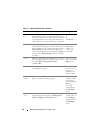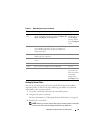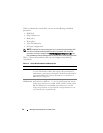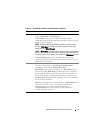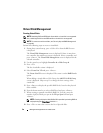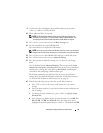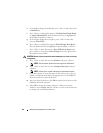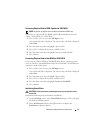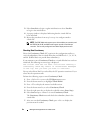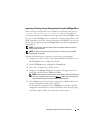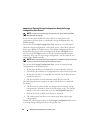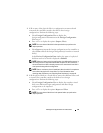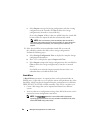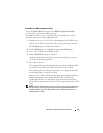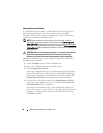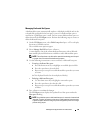62 Management Applications for PERC Cards
3
Select
Start Init.
to begin a regular initialization or select
Fast Init.
to begin a fast initialization.
4
A pop-up windows is displayed indicating that the virtual disk has
been initialized.
5
Repeat the procedures from step 1 to step 4 to configure another
virtual disk.
NOTE: The PERC H310 card supports up to 16 virtual disks per controller, and
the PERC H710, H710P, and H810 cards support up to 64 virtual disks per
controller. The currently configured virtual disks display on the screen.
Checking Data Consistency
Select the Consistency Check (CC) option in the configuration utility to
verify the redundancy data in virtual disks that use RAID levels 1, 5, 6, 10, 50,
and 60. (RAID 0 does not provide data redundancy.)
If you attempt to run a Consistency Check on a virtual disk that has not been
initialized, the following error message is displayed:
The virtual disk has not been initialized. Running a
consistency check may result in inconsistent messages
in the log. Are you sure you want to continue?
You can select Yes or No. If you select Yes, the CC operation continues. If you
select No, the operation ends.
Perform the following steps to run a Consistency Check:
1
Press <Ctrl><N> to access the
VD Mgmt
menu screen.
2
Press the down-arrow key to highlight
Virtual Disk #
.
3
Press <F2> to display the menu of available actions.
4
Press the down-arrow key to select
Consistency Check.
5
Press the right-arrow key to display the available actions (
Start
,
Stop
).
6
Select
Start
and press <Enter> to run a
Consistency Check
.
The
Consistency Check
runs and checks the redundancy data in the
virtual disks.
7
After you start the
Consistency Check
, press <Esc> to display the
previous menu if needed.