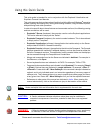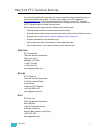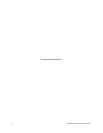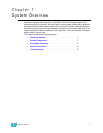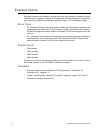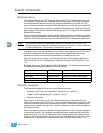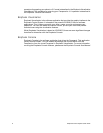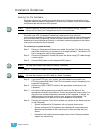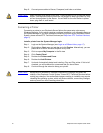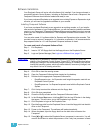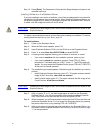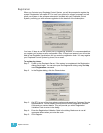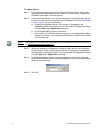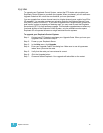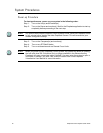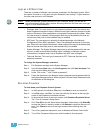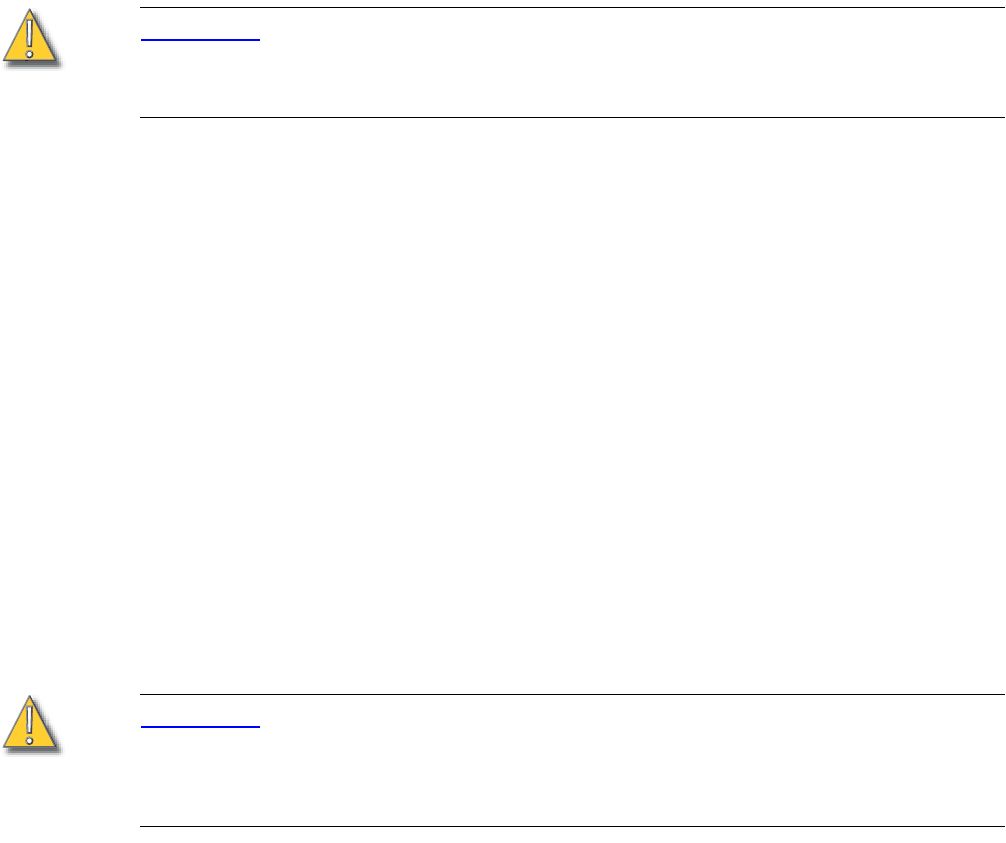
10 Emphasis Control System Quick Guide
Step 9: Connect power cables to Server, Facepanel, and hubs or switches.
CAUTION:
When you plug in the server it may boot - it may not wait for you to press the power
button. If the keyboard and/or mouse are not plugged in when you power up, they
will not be recognized by the Server. You will have to force the Server to power
down, plug them in, and restart.
Connecting a Printer
Connecting a printer to your Emphasis Server follows the same setup rules as any
Windows computer. If your printer requires a software installation, you will need to logon as
the System Manager. If you have problems connecting a printer to your Emphasis Control
System, please contact ETC Technical Services (see Help from ETC Technical Services,
page 3).
Install a printer from the System Manager login:
Step 1: Login as the System Manager (see Login as a Different User, page 17).
Step 2: Right-click on Start menu on task bar and click Explore. Alternatively, you can
press á+E to launch Windows Explorer at any time.
Step 3: Click to expand My Computer in the file tree.
Step 4: Click Control Panel.
Step 5: Double-click Printers and Faxes.
Step 6: Double-click Add Printers.
Step 7: Uncheck Automatically detect and install my Plug and Play printer. If this is left
checked, you will be asked for a password that you do not have.
Step 8: Continue through the wizard to setup your printer.
CAUTION:
Modification to hardware or software components or settings may affect the
stability of the Emphasis Control System. Consult ETC Technical Services before
making any changes. Non-authorized changes resulting in instability may require
reloading the operating system, which will restore defaults, remove any changes,
and may result in a loss of existing show files.