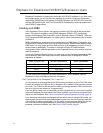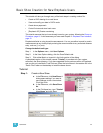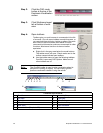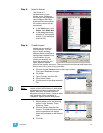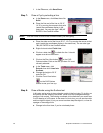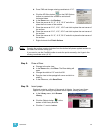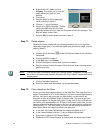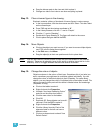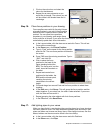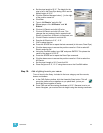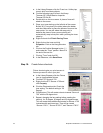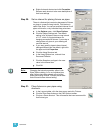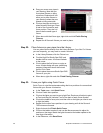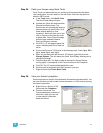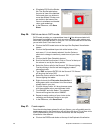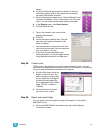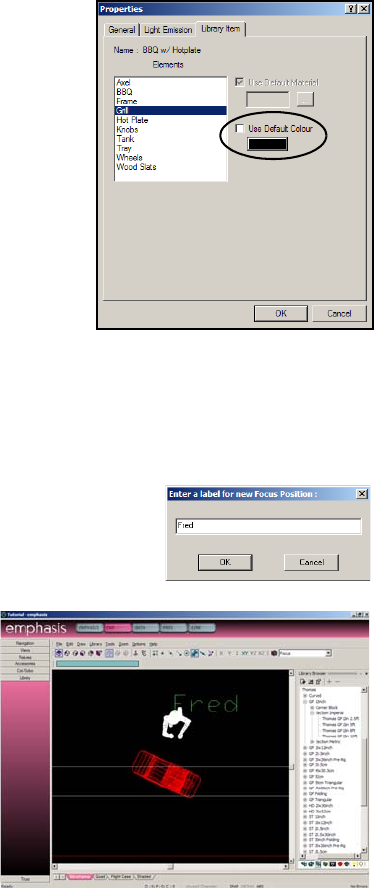
52 Emphasis Visualization v1.4.0 User Manual
j. Click on the colour box and select the
colour for that element.
k. Repeat for as many elements as you
would like to change. The colours you set
will be visible in the shaded view and in
renderings.
Step 16: Place focus positions in your drawing.
Focus positions are useful for focusing fixtures
at a specific place in your plot. A focus position
defines a point in space at which fixtures are
pointed. You can place focus positions
anywhere in your drawing, and assign those
focus positions to fixtures. If you move the focus position, the fixtures will
automatically update their focus information.
a. In the Layers toolbar, click the down-arrow and click Focus. This will set
Focus as the current layer.
b. In the Draw menu, click Focus Position.
c. Type in “Fred” as the name for the focus position
and click OK. The new focus position will attach to
the cursor.
d. Press TAB to set the missing coordinate. Type in
“5’-0”” and click OK.
e. Click to place the focus
position on the head of the
figure standing behind the
BBQ. The focus point is at the
small, lower-left crosshair on
the label.
f. Repeat and create focus
positions for the ladder, the
BBQ and the dimmer pack,
resetting the missing
coordinate to the correct
height.
g. Click and drag a box around Fred and his focus position to select them
together.
h. In the Edit menu, click Group. This will group the focus position and the
object together. If you select one, the other is also selected. If you move
one, the other will move with it.
i. Repeat grouping the other objects with their focus positions.
j. In the File menu, click Save Show.
Step 17: Add lighting pipes to your venue.
When you hang lights in your drawing, they must be placed on a hang structure,
such as a pipe or a truss. The main difference between pipes and truss is that
pipes are drawn and trusses are library items. Other hang structures, like floor
bases, ladders and booms are also found in the truss library.
a. In the Layers toolbar, click the down-arrow and click Positions.
b. In the Draw menu, click Pipe.