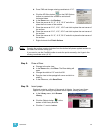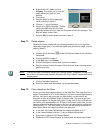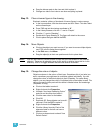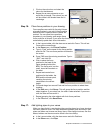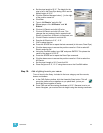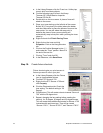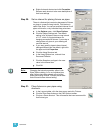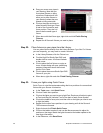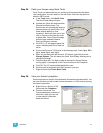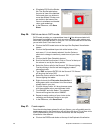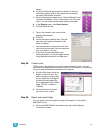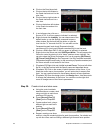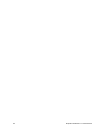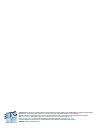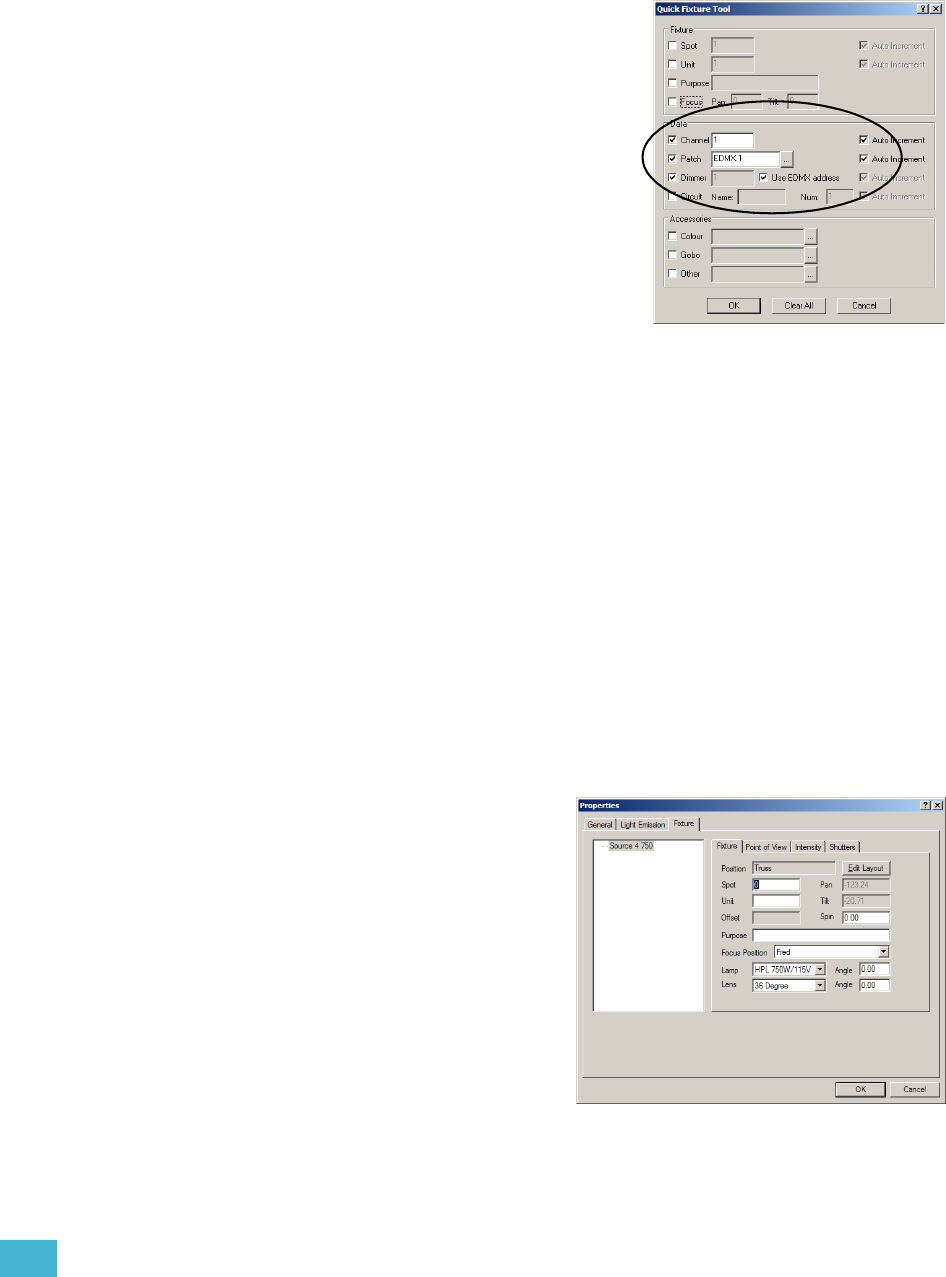
3 Quick Start 57
Step 24: Patch your fixtures using Quick Tools.
Quick Tools is a feature that lets you quickly set fixture properties like patch,
colour and gobos. All of the data you set with Quick Tools can also be set or
edited in DATA mode.
a. In the Tools menu, click Quick Tools.
The Quick Tools dialog will open.
b. Uncheck the Focus box and check the
Channel and Patch boxes. The
Dimmer box will automatically become
checked when you check Patch. All of
these settings default to “Auto
Increment”, which will allow you to just
click on fixtures in the order you want
to patch them. Quick Tools will assign
them the next available Channel,
Patch and Dimmer numbers.
c. Click OK. A “Q” will appear beside the
cursor, indicating that Quick Tools are
active.
d. Click on the Source 4 750 fixtures in the following order: Fred’s lights, BBQ
lights, ladder lights, pack lights.
e. When you are done with the Source 4 750 fixtures, right-click and click
Change Options. This will reopen the Quick Tools Dialog, allowing you to
change the settings.
f. Check the Spot box. The Spot number is required for fixtures that are
moving lights. It corresponds to the Fixture number on the Facepanel.
g. Click OK. The “Q” should still be beside the cursor.
h. Click on each of the Studio Spot CMY fixtures in your plot.
i. Right-click and click Finish Quick Tools.
Step 25: View your fixtures’ properties.
Each fixture now has specific focus and patch information associated with it. You
can view this data, as well as other fixture information, in CAD mode by viewing
the fixture’s properties.
a. Right-click on a Source 4 750
fixture and click Properties.
b. Click the Fixture tab. The
Fixture tab displays a number of
other tabs, which you can use
to view specific information
about that fixture.