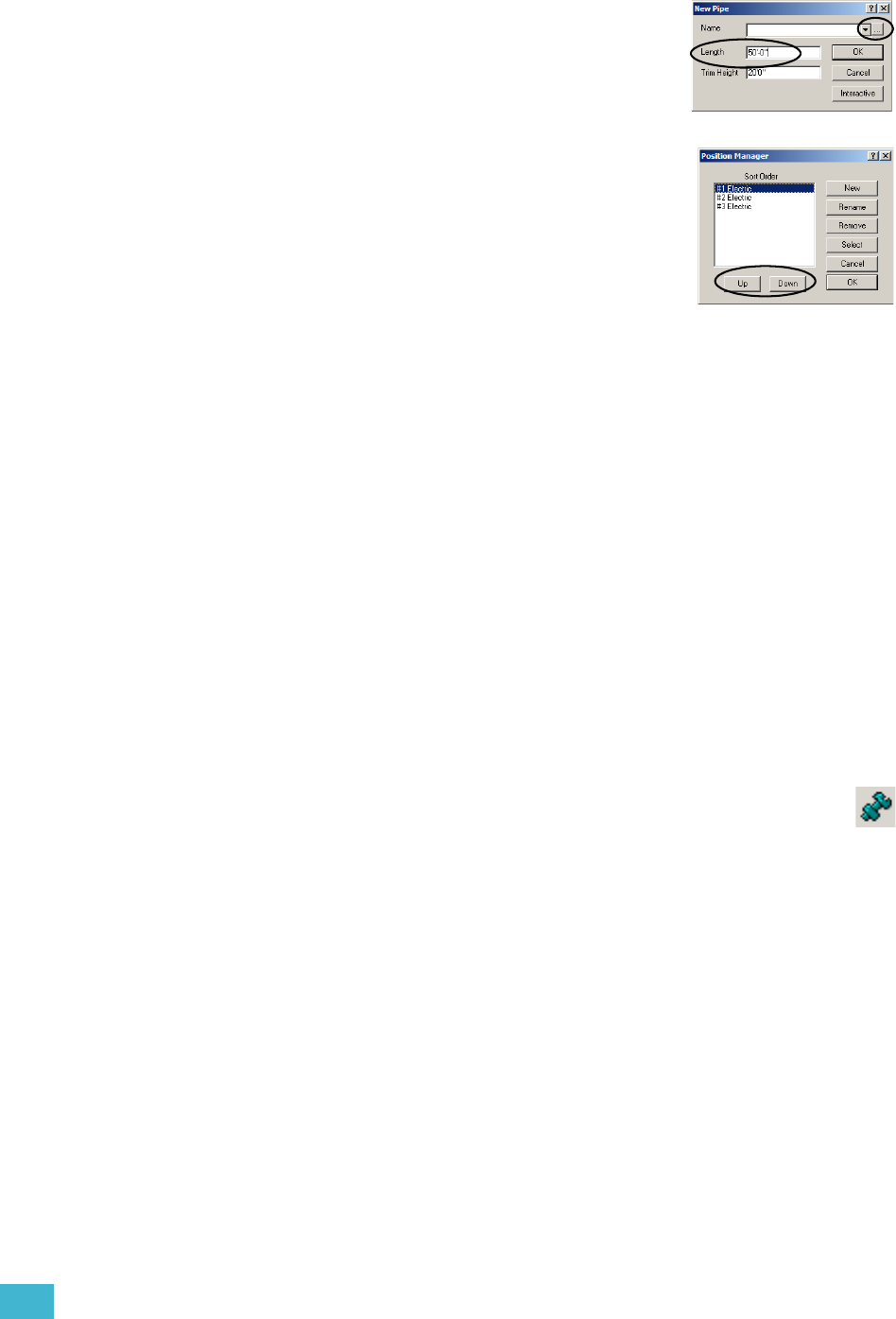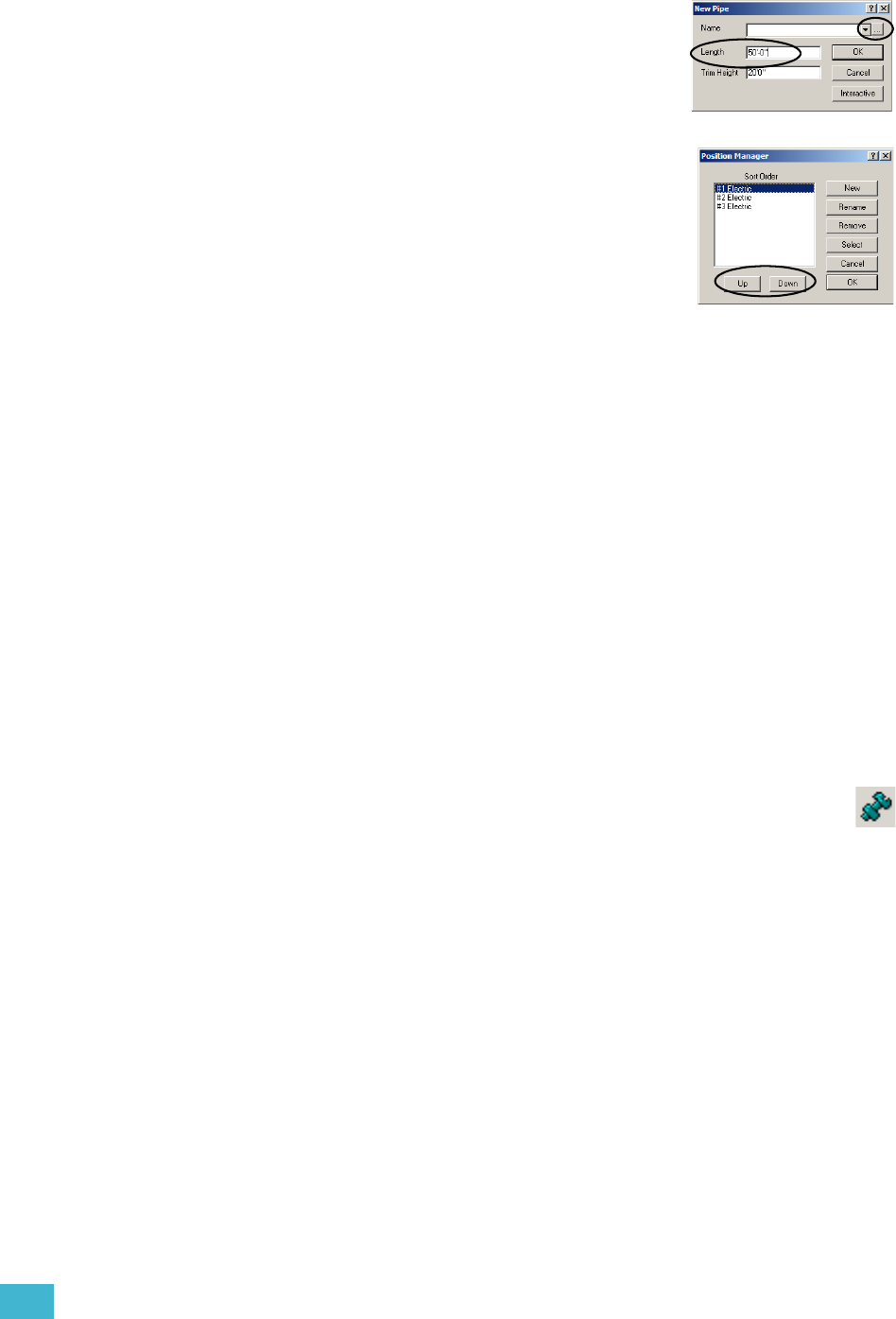
3 Quick Start 53
c. Set the pipe length to 50’-0”. The height for the
pipe is set in the Draw Pipe dialog. We’ll use the
default height of 20’-0”.
d. Click the Position Manager button [...] to the right
of the position name list.
e. Click New.
f. Type in “#1 Electric” and click OK.
g. Repeat steps e-f for “#2 Electric” and “#3
Electric”.
h. Click on #1 Electric and click UP twice.
i. Click on #2 Electric and click UP once. This
changes the sort order so that in reports the #1
Electric is listed first, #2 Electric is listed next, etc.
j. Click #1 Electric to select it and click OK.
k. Drag the #1 Electric to 0’-0”, -2’-0”.
l. Click to place the pipe.
m. Press the SPACE bar to repeat the last command (in this case, Draw Pipe).
n. Click the down-arrow to access the position name list. Click to select #2
Electric and click OK.
o. Using the ComEdit toolbar, type “0,0” and press ENTER. This places the
center of the pipe at 0,0,20’-0”.
p. Press the SPACE bar to repeat the Draw Pipe command.
q. Click the down-arrow to access the position name list. Click to select the
#3 Electric.
r. Set the pipe’s length to 30’-0” and click OK.
s. Place the pipe at 0’-0”, 12’-0” using the mouse or the ComEdit toolbar.
Step 18: Add a lighting truss to your venue.
Truss is found in the library. Included in the truss category are floor mounts,
booms and ladders.
a. In the CAD Options toolbar, click the Assembly Snap button. This will
group the pieces of truss together as you place them, just as you
would bolt them together in reality.
b. Press TAB and set the missing coordinate to 20’-0”. Because truss is not
drawn like pipes, you must set the trim height using the missing coordinate.