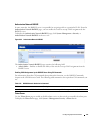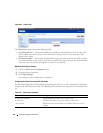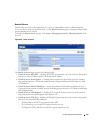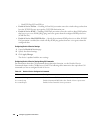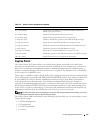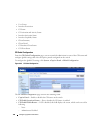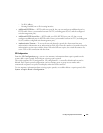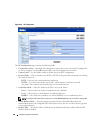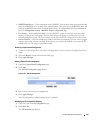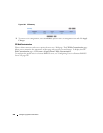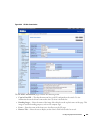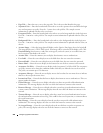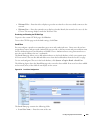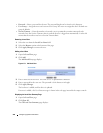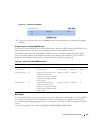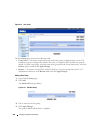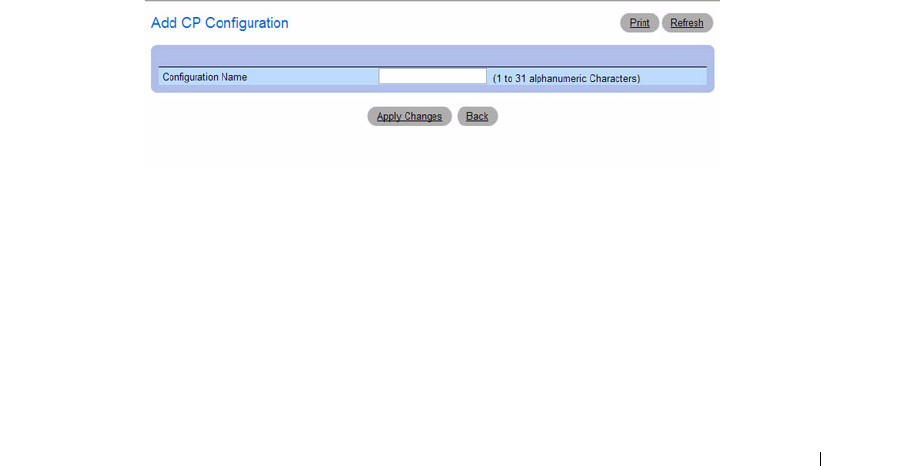
Configuring System Information 199
•
RADIUS Auth Server
— If the verification mode is RADIUS, click the drop-down menu and select the
name of the RADIUS server used for client authentications. The switch acts as the RADIUS client and
performs all RADIUS transactions on behalf of the clients. To configure RADIUS server information,
go to the
Management Security
→
RADIUS Server Configuration
page
.
•
User Group
— If the Verification Mode is Local or RADIUS, assign an existing User Group to the
captive portal or create a new group. All users who belong to the group are permitted to access the
network through this portal. The User Group list is the same for all CP configurations on the switch.
•
Session Timeout
— Enter the number of seconds to wait before terminating a session. A user is logged
out once the session timeout is reached. If the value is set to 0 then the timeout is not enforced. The
default value is 0. The range is 0 to 86400 seconds.
Removing a Captive Portal Configuration
1.
To remove a CP configuration, select the CP configuration to remove from the Configuration Name
menu.
2.
Select the
Remove
option at the bottom of the page.
3.
Click
Apply Changes
.
Adding a Captive Portal Configuration
1.
Open the
Captive Portal Configuration
page.
2.
Click
Add
.
The
Add CP Configuration page
displays:
Figure 6-67. Add CP Configuration
3.
Enter a name for the new CP configuration.
4.
Click
Apply Changes
.
The CP configuration is added, and the device is updated.
Displaying the CP Configuration Summary
1.
Open the Captive Portal
Configuration
page.
2.
Click
Show
All
.
The
CP Summary
page displays: