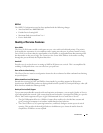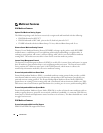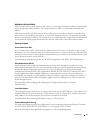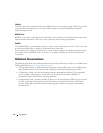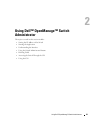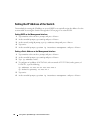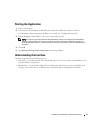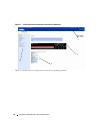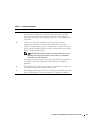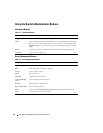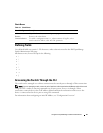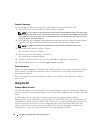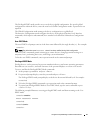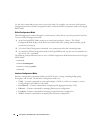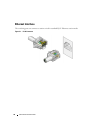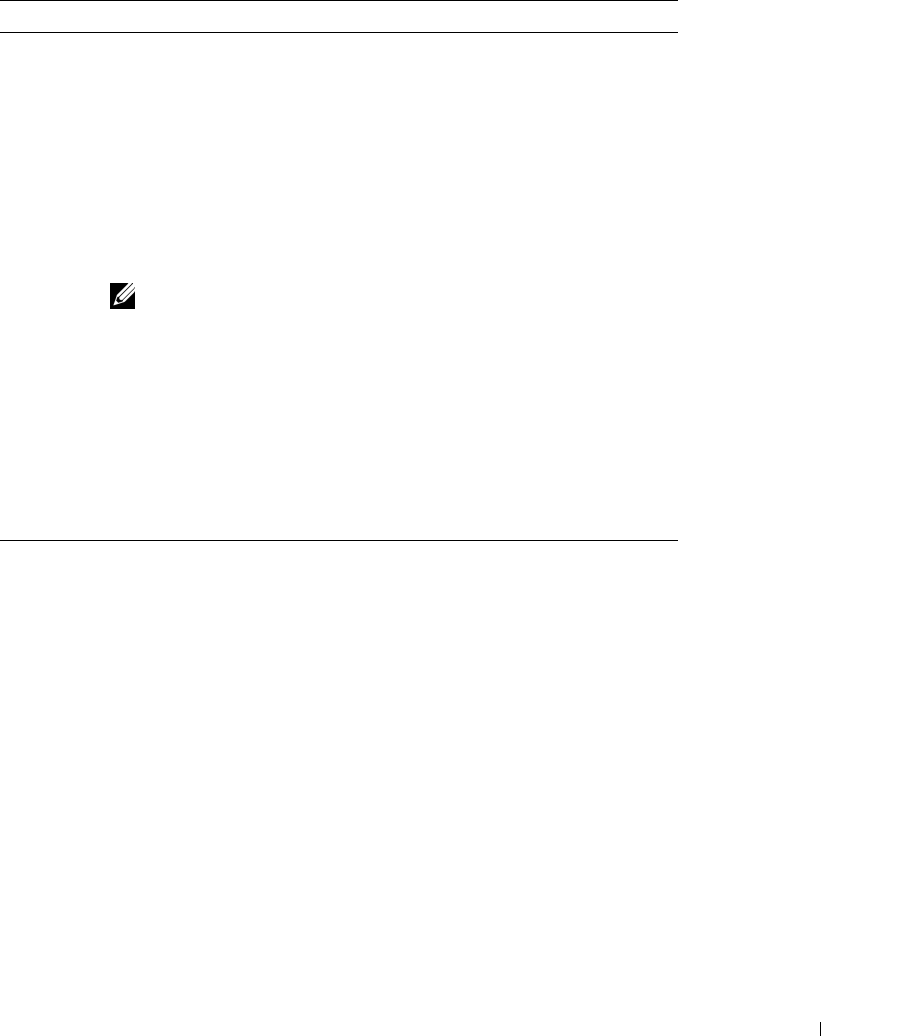
Using Dell™ OpenManage™ Switch Administrator 43
Table 2-1. Interface Components
Component Name
1. The tree view contains a list of various device features. The branches in the
tree view can be expanded to view all the components under a specific
feature, or retracted to hide the feature's components. By dragging the
vertical bar to the right, you can expand the tree area to view a full name of a
component.
2. The device view provides information about device ports, current
configuration and status, table information, and feature components.
The port coloring indicates if a port is currently active. Green indicates the
port is enabled, red indicates that an error has occurred on the port, and blue
indicates that the link is disabled.
NOTE: The LED status does not appear in the device view. You can only
determine LED status by looking at the actual switch. For information
about LEDs, see "LED Definitions."
Depending on which option you select, the area at the bottom of the device
view displays other device information and/or dialogs for configuring
parameters.
3.
The components list contains a list of feature components. You can also view
components by expanding a feature in the tree view.
4. The information buttons provide access to information about the switch and
access to Dell Support. For more information, see "Information Buttons."