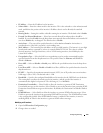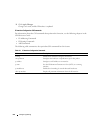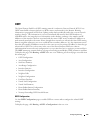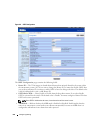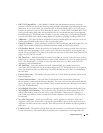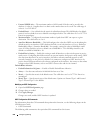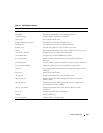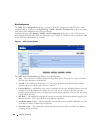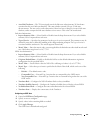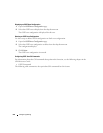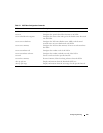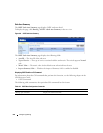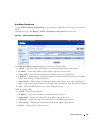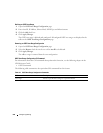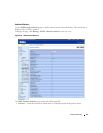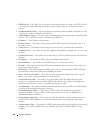Configuring Routing 521
•
Area LSA Checksum
— The 32-bit unsigned sum of the link-state advertisements' LS checksums
contained in this area's link-state database. This sum excludes external (LS type 5) link-state
advertisements. The sum can be used to determine if there has been a change in a router's link state
database, and to compare the link-state database of two routers. This value is in hexadecimal.
Stub Area Information:
•
Import Summary LSAs
— Select Enable or Disable from the drop-down menu. If you select Enable
summary LSAs is imported into stub areas.
•
Ty pe of S er vice
— Specifies the parameters for the type of service requested. The parameters may be
utilized by networks to define the handling of the datagram during transport The type of service is
associated with the stub metric. The switch supports Normal only
•
Metric Value
— Enter the metric value you want applied for the default route advertised into the stub
area. Valid values range from 1 to 16,777,215.
NSSA Area Information:
•
Import Summary LSAs
— Select Enable or Disable from the drop-down menu. If you select Enable
summary LSAs is imported into stub areas.
•
Originate Default Route
—Enable or disable this field to set the default information origination
configuration for the specified NSSA.
•
Metric Value
— Set the Metric value for NSSA. The valid range of values is (1 to 16777214).
•
Metric Type
— Select the type of metric specified in the Metric Value field, which can be one of the
following:
–
Default
— The default metric value.
–
Comparable Cost
— External Type 1 metrics that are comparable to the OSPF metric.
–
Non-comparable Cost
— External Type 2 metrics that are assumed be larger than the cost of the
OSPF metric
•
Translator Role
— Configure the NSSA Translator Role as always/candidate.
•
Translator Stability Interval
— Configure the Translator Stability Interval for the selected NSSA.
•
No-Redistribute Mode
— Configure the route redistribution for the selected NSSA.
•
Translator State
— Displays the current state of the Translator.
Configuring an OSPF Area
1.
Open the
OSPF Area Configuration
page.
2.
Specify an area to configure.
3.
Specify values in the remaining fields as needed.
4.
Click
Apply Changes
.
The OSPF area is defined and configured.